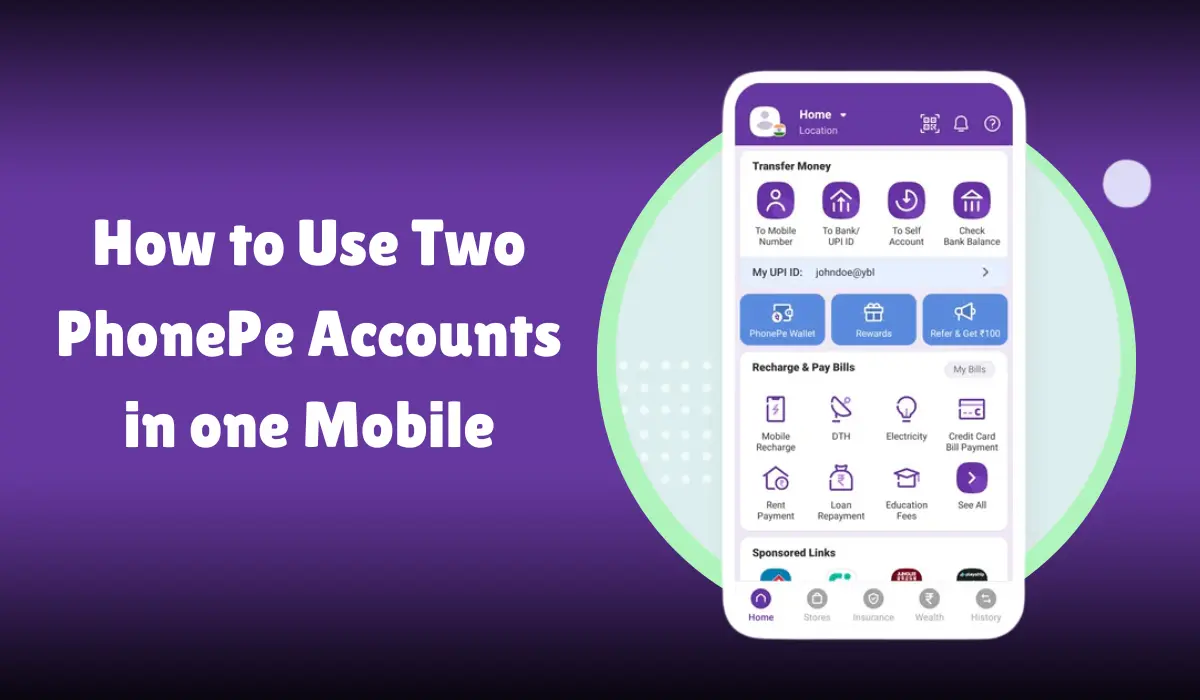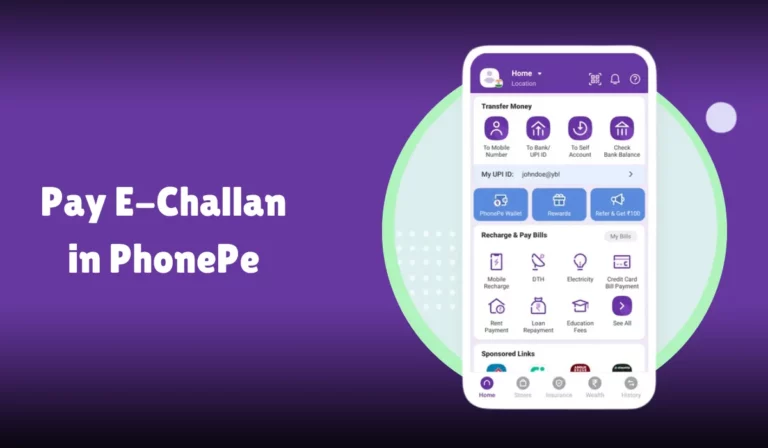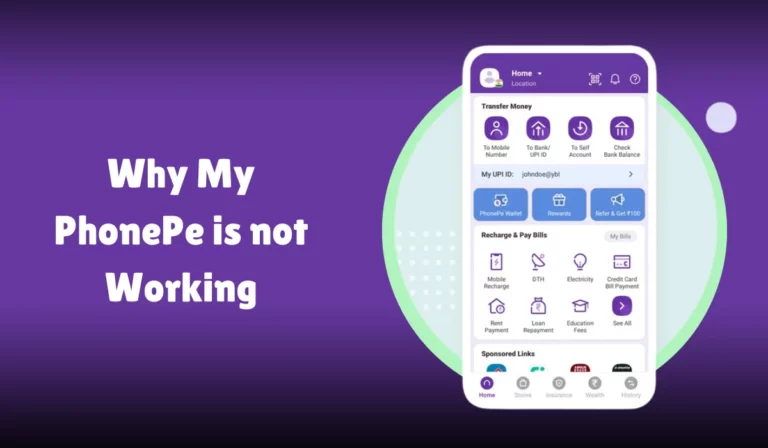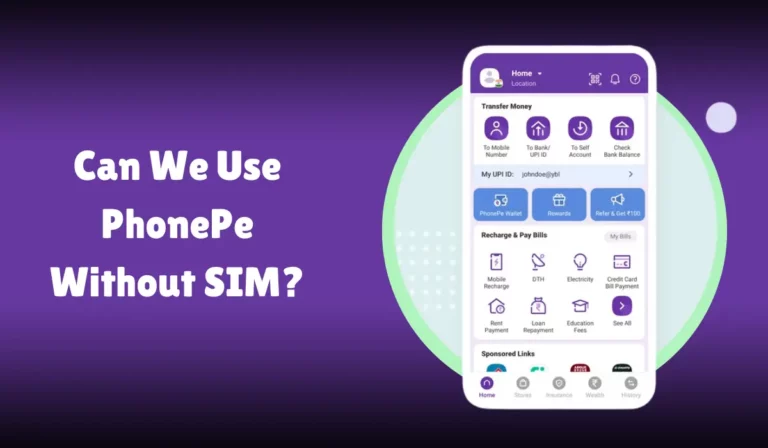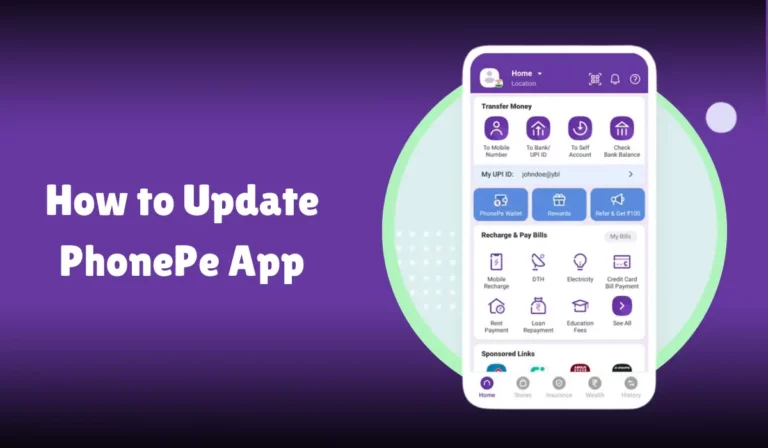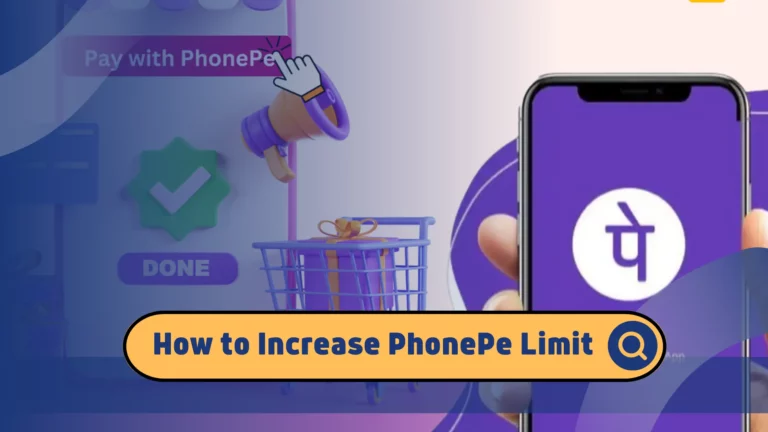How to Use Two PhonePe Accounts in one Mobile
Using two PhonePe accounts on one mobile device can be a handy solution for managing your finances more efficiently.
Whether you have separate personal and business accounts or want to keep your expenses organized, having dual accounts can make things easier.
In this article, we will guide you through the steps to seamlessly use two PhonePe accounts on a single mobile device.
First, it’s important to understand that PhonePe is designed to support only one account per device by default, like many other apps.
However, with simple tricks and tools, you can bypass this limitation and enjoy the benefits of using two accounts.
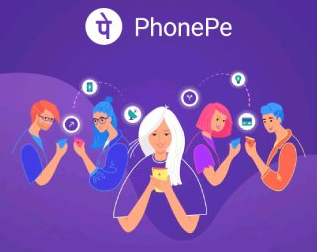
We will explore different methods, including using the dual apps feature available on many smartphones, leveraging third-party apps, and other practical tips to switch between accounts without hassle.
Following these steps, you can easily manage your payments, transfers, and transactions across different PhonePe accounts, making your financial management more streamlined and effective.
Let’s dive into the methods and find the best one for you.
How to Use Two PhonePe Accounts in One Mobile
There are several reasons why someone might want to use two PhonePe accounts on one mobile device:
- Separation of Personal and Professional Finances: Keeping personal and business transactions separate can help in better financial management.
- Enhanced Security: Using different accounts can minimize the risk of fraud.
- Utilizing Offers and Rewards: Different accounts may have different offers, cashback, and rewards.
Requirements
Before we begin, ensure you have the following:
- A mobile device with dual SIM capability or app cloning support.
- The PhonePe app installed from Google Play Store or Apple App Store.
- Two active SIM cards with phone numbers registered to your bank accounts.
Method 1: Using Dual SIM Phones
Dual SIM phones make it easy to switch between two PhonePe accounts. Here’s how you can set it up:
- For Android: Open the Google Play Store, search for PhonePe, and install the app.
- For iOS: Open the Apple App Store, search for PhonePe, and install the app.
Register the First Account:
- Open the PhonePe app.
- Enter the phone number associated with the first SIM card.
- Verify your number with the OTP received.
- Complete the KYC process if prompted.
- Link your bank account to the PhonePe account.
Set Up the Second Account:
- Use an app cloning feature like Parallel Space, App Twin, or App Cloner to create a duplicate PhonePe app.
- Open the cloned PhonePe app.
- Enter the phone number associated with the second SIM card.
- Verify your number with the OTP received.
- Complete the KYC process if prompted.
- Link your second bank account to this PhonePe account.
Important Table for Dual SIM Setup
| Step Number | Description |
|---|---|
| 1 | Download and install PhonePe from Google Play Store or Apple App Store |
| 2 | Register the first PhonePe account with the first SIM card |
| 3 | Use an app cloning feature to create a duplicate PhonePe app |
| 4 | Register the second PhonePe account with the second SIM card |
Method 2: Using App Cloning on Single SIM Phones
If you have a single SIM card, you can still use two PhonePe accounts by cloning the app.
Install an App Cloning Tool:
- For Android, download Parallel Space, App Twin, or App Cloner from the Google Play Store.
- For iOS, use Dual Space or Parallel Space available on the Apple App Store.
Clone the PhonePe App:
- Open the app cloning tool and select PhonePe.
- Create a clone of the PhonePe app.
Register the First Account:
- Open the original PhonePe app.
- Enter the phone number and verify it with the OTP.
- Complete the KYC process and link your bank account.
Set Up the Second Account:
- Open the cloned PhonePe app.
- Enter the phone number of another person who has shared their SIM card.
- Verify the number with the OTP.
- Complete the KYC process and link the second bank account.
Important Table for App Cloning Setup
| Step Number | Description |
|---|---|
| 1 | Install an app cloning tool from the Google Play Store or Apple App Store |
| 2 | Clone the PhonePe app using the cloning tool |
| 3 | Register the first PhonePe account with your SIM card |
| 4 | Register the second PhonePe account using a different SIM card shared by someone else |
Security Measures
Using two PhonePe accounts on one mobile device requires heightened security to protect both accounts from unauthorized access.
Enable Two-Factor Authentication:
- Go to PhonePe settings.
- Enable two-factor authentication to add an extra layer of security.
Set Strong Passwords:
- Use strong, unique passwords for both accounts.
- Avoid using the same password for both accounts.
Monitor Transactions Regularly:
- Regularly check the transaction history of both accounts.
- Look for any unauthorized transactions.
Update the App Regularly:
- Keep your PhonePe app updated to the latest version to benefit from the latest security patches.
Important Table for Security Measures
| Security Measure | Description |
|---|---|
| Two-Factor Authentication | Enable in PhonePe settings for extra security |
| Strong Passwords | Use unique, strong passwords for both accounts |
| Monitor Transactions | Regularly check transaction history for unauthorized activities |
| Update App Regularly | Keep PhonePe app updated for the latest security patches |
Managing Transactions
With two PhonePe accounts, managing transactions effectively becomes crucial. Here’s how you can handle transactions for both accounts:
Switch Between Accounts:
- Use the app cloning tool to switch between the original and cloned PhonePe apps.
- Ensure you are logged into the correct account before making transactions.
Linking and Unlinking Bank Accounts:
- Each PhonePe account should be linked to a different bank account.
- To unlink a bank account, go to the PhonePe app settings and select the option to unlink.
Using Wallet and UPI:
- Each account can have its own wallet balance.
- Ensure the wallet is sufficiently funded for transactions.
Handling OTPs:
- Make sure both SIM cards are active to receive OTPs for transactions.
Important Table for Managing Transactions
| Step Number | Description |
|---|---|
| 1 | Switch between original and cloned PhonePe apps |
| 2 | Link different bank accounts to each PhonePe account |
| 3 | Maintain separate wallet balances for each account |
| 4 | Ensure both SIM cards are active for receiving OTPs |
Utilizing Offers and Rewards
One of the benefits of using two PhonePe accounts is the ability to take advantage of different offers and rewards.
Check for Offers:
- Regularly check both PhonePe accounts for available offers.
- Utilize offers on the account that provides the best cashback or discounts.
Referral Programs:
- Refer one PhonePe account from the other to earn referral rewards.
- Use the referral code during the setup of the second account.
Transaction Rewards:
- Use both accounts to maximize transaction-based rewards.
- Participate in PhonePe reward programs and earn points.
Important Table for Utilizing Offers and Rewards
| Offer/Reward Type | Description |
|---|---|
| Check Offers | Regularly check for available offers on both PhonePe accounts |
| Referral Programs | Use referral codes to earn rewards for referring accounts |
| Transaction Rewards | Maximize cashback and reward points through transactions |
Troubleshooting Common Issues
Using two PhonePe accounts on one mobile can sometimes lead to issues. Here are some common problems and their solutions:
App Crashing:
- Ensure both PhonePe apps are updated to the latest version.
- Clear the cache of the PhonePe app from your device settings.
OTP Not Received:
- Ensure both SIM cards are active and have network coverage.
- Restart your device to refresh the network.
Account Verification Issues:
- Make sure you have completed the KYC process for both accounts.
- Verify that the phone numbers used for each account are correct.
Transaction Failures:
- Check the wallet balance and bank account linkages.
- Ensure your internet connection is stable during transactions.
Important Table for Troubleshooting Issues
| Issue | Solution |
|---|---|
| App Crashing | Update PhonePe app, clear cache |
| OTP Not Received | Ensure active SIM cards, restart device |
| Account Verification Issues | Complete KYC, verify phone numbers |
QNAs
Can I use two PhonePe accounts on the same mobile device?
Yes, you can use two PhonePe accounts on the same mobile device by using features like dual apps or clone apps available on some smartphones, or by logging out of one account and logging into another as needed.
How do I enable the dual apps feature to use two PhonePe accounts?
To enable the dual apps feature, go to your smartphone’s Settings. Look for the option named “Dual Apps,” “App Twin,” or “Clone Apps” depending on your device. Select PhonePe from the list of available apps to create a duplicate app instance.
Is it possible to switch between two PhonePe accounts without logging out?
No, you cannot switch between two PhonePe accounts without logging out. Each PhonePe account requires a unique mobile number and OTP verification. You will need to log out of one account and log into the other when needed.
Can I use two different PhonePe accounts with two separate bank accounts on the same device?
Yes, you can link different bank accounts to each PhonePe account. Each account can be managed separately, and you can switch between them by logging out and logging into the respective accounts.
What happens to my transaction history if I use two PhonePe accounts on one mobile?
The transaction history for each PhonePe account is stored separately. When you log into a particular account, you will see only the transaction history for that account. The history does not merge across different accounts.
Are there any security concerns with using two PhonePe accounts on the same mobile?
Using two PhonePe accounts on the same mobile is generally safe as long as you follow security best practices. Ensure that each account is protected with a strong UPI PIN, do not share your login credentials, and always log out after using the account to prevent unauthorized access.
Conclusion
Managing two PhonePe accounts on a single mobile can be highly beneficial for separating personal and professional transactions, enhancing security, and maximizing rewards.
By using a dual SIM mobile or an app cloning tool, you can efficiently manage both accounts.
Ensure that you follow the necessary security measures, handle transactions carefully, and troubleshoot any issues promptly.
With these steps, you can make the most of your PhonePe accounts and enjoy seamless digital transactions.