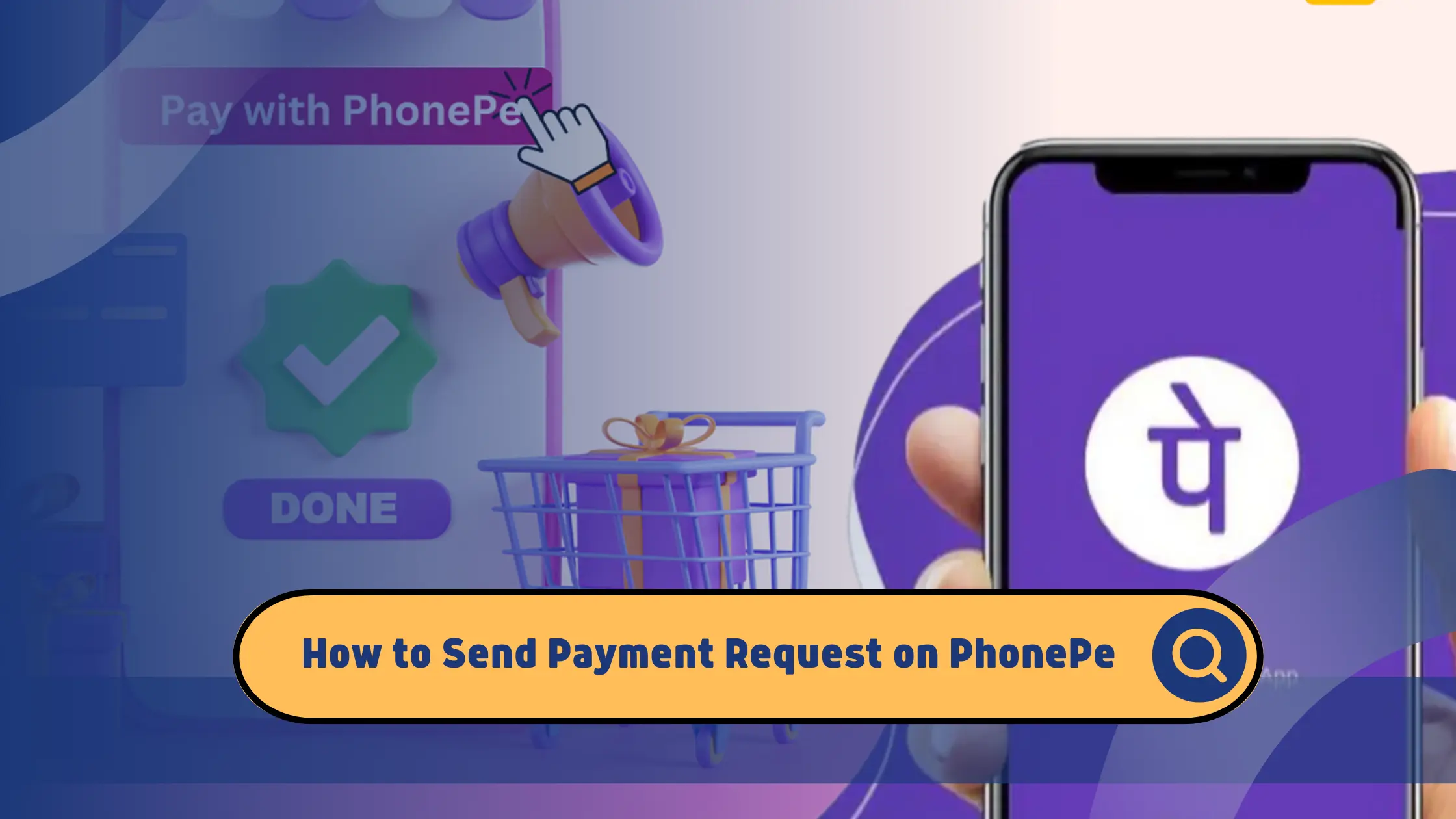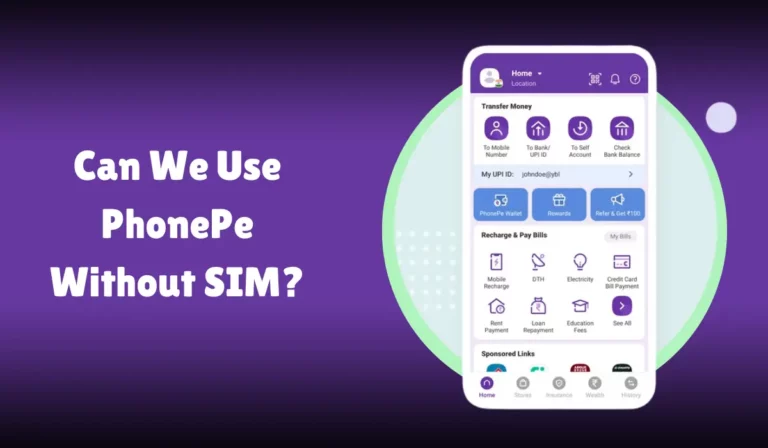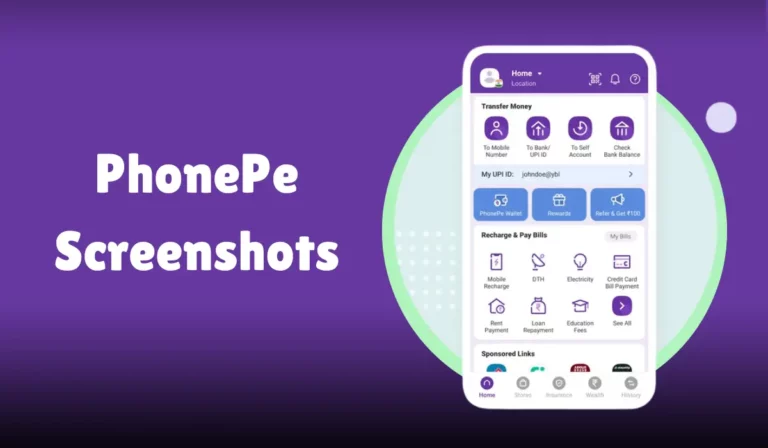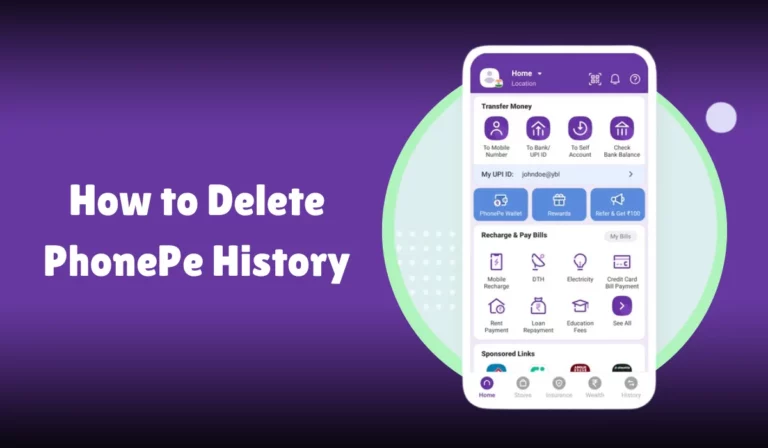How to Send Payment Request on PhonePe
PhonePe is one of India’s most popular digital payment platforms, offering a wide range of services, including money transfers, bill payments, investments, and insurance.
One of the key features of PhonePe is the ability to send payment requests, which is particularly useful for splitting bills, collecting payments, or running a small business.
This article provides a comprehensive guide on sending a payment request on PhonePe, incorporating important entities and steps to ensure a smooth and efficient process.
How to Send Payment Request on PhonePe
PhonePe App is a digital wallet and online payment service allowing users to transact using their mobile devices.
It is widely used in India for various types of payments, including mobile recharges, utility bill payments, and e-commerce transactions.
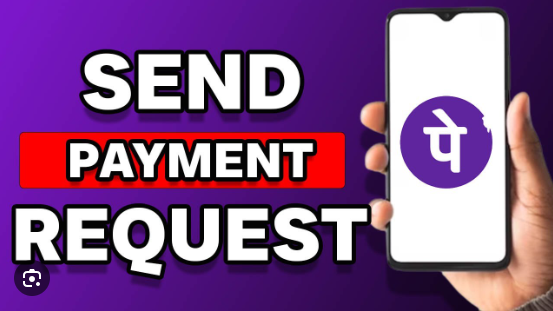
The app is available for both Android and iOS devices and can be downloaded from the respective app stores.
Steps to Send a Payment Request on PhonePe
Sending a payment request on PhonePe is a straightforward process. Here are the detailed steps:
| Step | Description |
|---|---|
| 1 | Open the PhonePe app and log in. |
| 2 | Navigate to the Home Screen. |
| 3 | Tap on the Request Button. |
| 4 | Enter the recipient’s details (Mobile Number, Contact List, QR Code, UPI ID). |
| 5 | Enter the amount. |
| 6 | Add a note or description (optional). |
| 7 | Verify the details. |
| 8 | Tap on the Send Request button. |
1. Open the PhonePe App
First, you need to open the PhonePe app on your mobile device. Ensure that you are logged into your account.
If you do not have an account, you must create one by providing your mobile number and verifying it with an OTP.
2. Navigate to the Home Screen
Once you are logged in, you will be directed to the app’s Home Screen.
This is the main interface where you can access various features and services offered by PhonePe.
3. Tap on the Request Button
On the home screen, locate and tap on the Request Button. This button is usually found under the Money Transfers Tab. Tapping on this button will take you to the payment request page.
4. Enter the Recipient’s Details
On the payment request page, you have several options to enter the recipient’s details:
- Mobile Number: Enter the mobile number of the person you want to request money from.
- Contact List: Select a contact from your saved contacts in the PhonePe app.
- QR Code: Scan the recipient’s QR code if they have one.
- UPI ID: Enter the recipient’s UPI ID.
5. Enter the Amount
Next, you need to enter the Amount you want to request. Make sure to double-check the amount to avoid any errors.
6. Add a Note or Description
You can add a Note/Description to the payment request. This is optional but can be useful to remind the recipient what the payment is for.
7. Verify the Details
Before sending the request, verify all the details you have entered, including the recipient’s information and the amount.
8. Send the Request
Once you have verified the details, tap on the Send Request button to send the payment request. The recipient will receive a notification about the request.
Receiving and Responding to Payment Requests
When you send a payment request, the recipient will receive a Notification on their PhonePe app.
They can choose to approve or decline the request. Here are the steps for the recipient:
- Open the Notification: The recipient will receive a Payment Request Notification on their PhonePe app.
- Review the Request: They should review the Payment Request Details to ensure everything is correct.
- Select Payment Mode: The recipient can choose their preferred Payment Mode (UPI, debit card, credit card).
- Enter UPI PIN: If they choose UPI, they will need to enter their UPI PIN. For card payments, they will need to enter their Card Details.
- Submit the Payment: Finally, they can tap on the Submit button to complete the payment.
Using the Chat Feature for Payment Requests
PhonePe has introduced a Chat Feature that allows users to communicate while requesting or confirming payments. This feature is integrated within the money transfer flow on the app. Here’s how to use it:
- Open the Chat: Select the contact you want to request money from and open a chat with them.
- Type the Amount: Type the amount you want to request followed by a space. For example, “₹1000 “.
- Send the Request: Tap the send button. PhonePe will recognize this as a payment request.
Troubleshooting Payment Requests
| Issue | Solution |
|---|---|
| Payment request not received | Check notifications, refresh notifications, check internet connectivity, check DND settings. |
| Payment request declined | Resend the request if needed. |
| Payment request expired | Send a new request. |
Sometimes, you may encounter issues while sending or receiving payment requests. Here are some common problems and their solutions:
1. Payment Request Not Received
If the recipient does not receive the payment request notification, they can follow these steps:
- Check Notifications: Open the PhonePe app and tap on the Notifications (bell icon) on the top right corner of the home screen.
- Refresh Notifications: Swipe down to refresh the notifications screen.
- Check Internet Connectivity: Ensure that you have a good internet connection.
- Check DND Settings: Make sure that Do Not Disturb (DND) is not enabled for the mobile number registered with PhonePe.
2. Payment Request Declined
If the recipient declines the payment request, you will receive a notification about the decline. You can choose to resend the request if needed.
3. Payment Request Expired
Payment requests have an expiry time. If the request is not completed within this time, it will expire, and you will need to send a new request.
Security Measures
PhonePe takes several measures to ensure the security of transactions:
- UPI PIN: Always remember that you do not need to enter your UPI PIN while requesting money. The PIN is only required when sending money.
- Fraud Prevention: PhonePe uses advanced technology and risk management processes to prevent fraud. Users are advised not to share confidential details like card numbers, expiry dates, PINs, or OTPs with anyone.
- Reporting Fraud: If you suspect any fraudulent activity, you can report it through the PhonePe app under the ‘Help’ section.
Additional Features and Tips
1. Payment Request via UPI ID
You can also request money using the recipient’s UPI ID. Here’s how:
- Select UPI ID: Tap on the UPI ID option within the money transfer section of the app.
- Enter UPI ID: Enter the recipient’s UPI ID and tap on Verify.
- Send Request: Tap on the Request option, enter the amount, and send the request.
2. Payment Request via QR Code
If the recipient has a QR code, you can scan it to send a payment request:
- Scan QR Code: Tap on the QR Code option and scan the recipient’s QR code.
- Enter Amount: Enter the amount you want to request.
- Send Request: Tap on the Send Request button.
3. Payment Request via Contact List
You can also select a contact from your saved contacts in the PhonePe app:
- Select Contact: Tap on the Contact List option and select the contact you want to request money from.
- Enter Amount: Enter the amount you want to request.
- Send Request: Tap on the Send Request button.
Conclusion
Sending a payment request on PhonePe is a simple and efficient process that can be done in a few easy steps.
By following the detailed guide provided in this article, you can ensure that your payment requests are sent and received smoothly.
Whether you are splitting bills, collecting payments, or running a small business, PhonePe offers a convenient and secure way to manage your transactions.
Always remember to verify the details before sending a request and follow the security measures to protect your transactions.