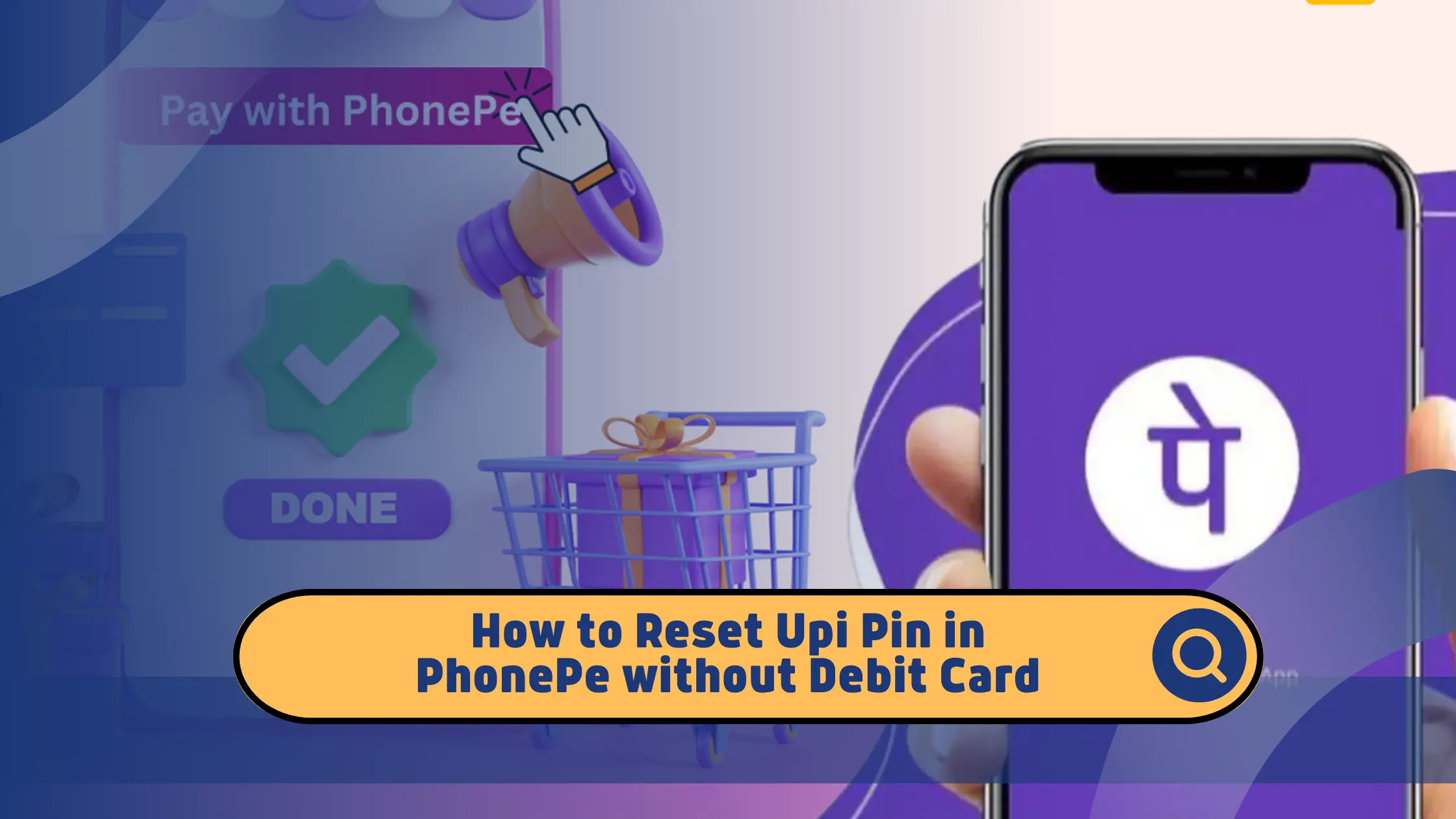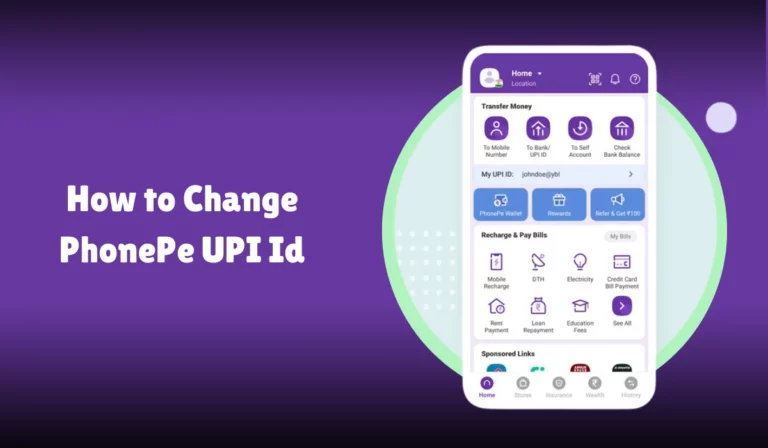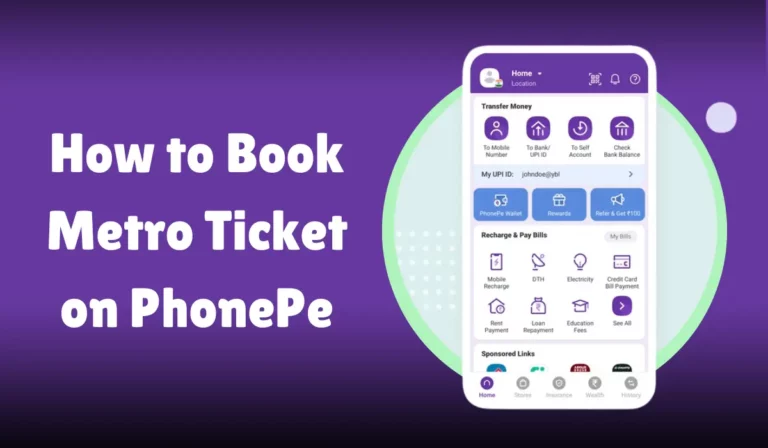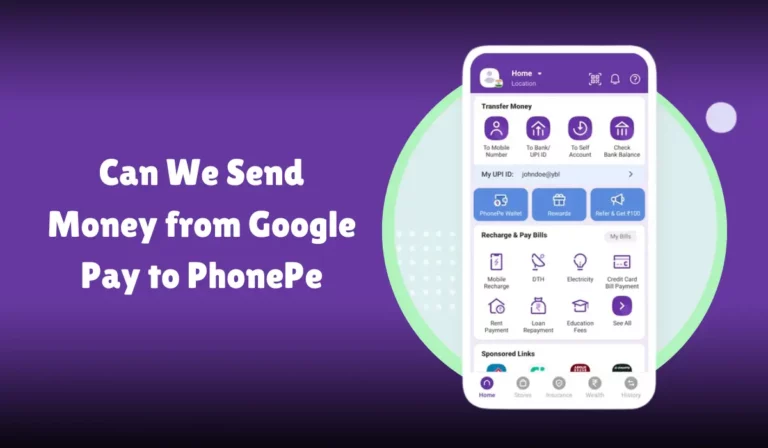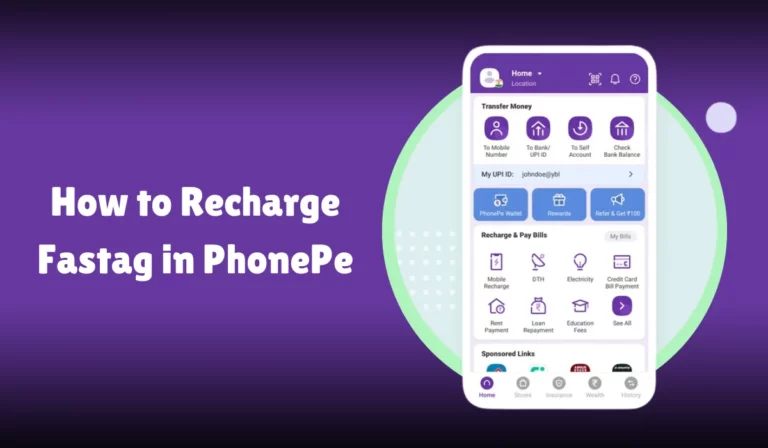How to Reset Upi Pin in PhonePe without Debit Card
Resetting your UPI PIN in PhonePe without a debit card is a straightforward process that can be accomplished using Aadhaar-based authentication.
This method is particularly useful for users who do not have access to their debit card or prefer not to use it for security reasons.
This detailed guide will walk you through the steps to reset your UPI PIN in PhonePe without a debit card, incorporating the essential entities and steps involved.
How to Reset Upi Pin in PhonePe without Debit Card
| Step | Action | Description |
|---|---|---|
| 1 | Open PhonePe App | Launch the PhonePe app on your smartphone. |
| 2 | Login or Register | Log in to your PhonePe account using your fingerprint, PIN, or other authentication methods. |
| 3 | Profile Picture | Tap on your profile picture located at the top left corner of the home screen. |
| 4 | Payment Methods | Navigate to the “Payment Methods” section where you manage your bank accounts. |
| 5 | Select Bank Account | Select the bank account for which you want to reset the UPI PIN. |
| 6 | Reset UPI PIN | Look for the option to reset the UPI PIN. |
| 7 | Aadhaar Option | Select the Aadhaar option for verification. |
| 8 | Enter Aadhaar Number | Enter the last six digits of your Aadhaar number. |
| 9 | OTP | Enter the OTP sent to your registered mobile number linked with Aadhaar. |
| 10 | Bank OTP | Enter the OTP sent by your bank for further verification. |
| 11 | New UPI PIN | Enter your new 6-digit UPI PIN. |
| 12 | Confirm UPI PIN | Re-enter the new UPI PIN to confirm. |
| 13 | Completion | Receive a confirmation message on the app once the new UPI PIN is set successfully. |
Unified Payments Interface (UPI) is a real-time payment system developed by the National Payments Corporation of India (NPCI) that facilitates inter-bank transactions.
PhonePe is one of the most popular UPI-based digital payment platforms in India, allowing users to link their bank accounts and perform various transactions seamlessly.
Why Reset Your UPI PIN?
There are several reasons why you might need to reset your UPI PIN:
- Forgotten PIN: If you have forgotten your UPI PIN, you will need to reset it to continue using UPI services.
- Security Concerns: If you suspect that your UPI PIN has been compromised, resetting it can help secure your account.
- No Access to Debit Card: If you do not have access to your debit card, you can use Aadhaar-based authentication to reset your UPI PIN.
Prerequisites for Resetting UPI PIN Without Debit Card
Before you begin the process, ensure that you have the following:
- PhonePe App: Ensure that the PhonePe app is installed on your smartphone.
- Registered Mobile Number: The mobile number registered with your bank account and Aadhaar should be the same.
- Aadhaar Card: You will need the last six digits of your Aadhaar number for verification.
- Stable Internet Connection: Ensure you have a stable internet connection to complete the process smoothly.
Step-by-Step Guide to Reset UPI PIN in PhonePe Without Debit Card
Step 1: Open the PhonePe App
- Open PhonePe App: Launch the PhonePe app on your smartphone.
- Login or Register: If you are not already logged in, you may need to log in to your PhonePe account using your fingerprint, PIN, or other authentication methods.
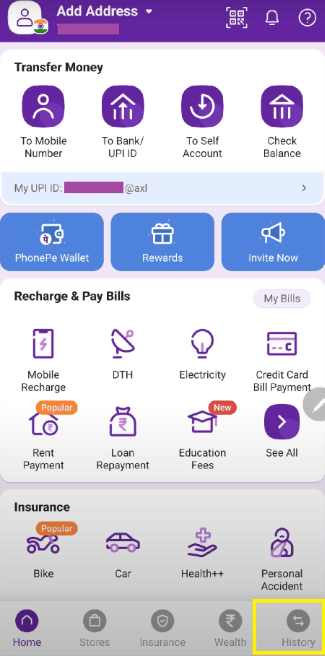
Step 2: Navigate to the UPI Section
- Profile Picture: Tap on your profile picture at the home screen’s top left corner.
- Payment Methods: Navigate to the “Payment Methods” section where you manage your bank accounts.
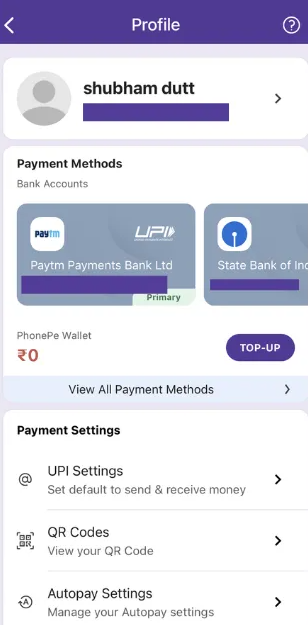
Step 3: Select the Bank Account
- Bank Account: Select the bank account for which you want to reset the UPI PIN.
- Reset UPI PIN: Look for the option to reset the UPI PIN. This option is usually available if you enter the wrong PIN multiple times or if you select “Forgot UPI PIN.”
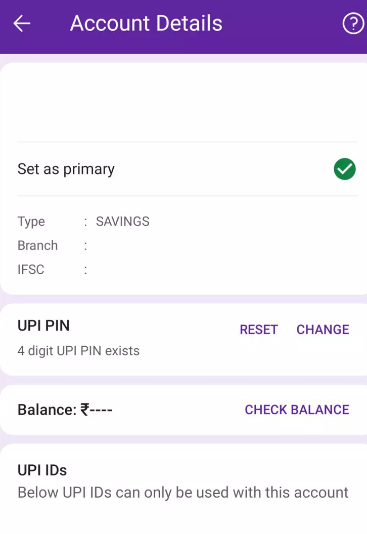
Step 4: Aadhaar Verification
- Aadhaar Option: Select the Aadhaar option for verification.
- Enter Aadhaar Number: Enter the last six digits of your Aadhaar number.
- OTP (One-Time Password): An OTP will be sent to your registered mobile number linked with Aadhaar. Enter this OTP in the PhonePe app for verification.
Step 5: Bank OTP Verification
- Bank OTP: After Aadhaar verification, you will receive another OTP from your bank. Enter this OTP in the PhonePe app for further verification.
Step 6: Set New UPI PIN
- New UPI PIN: After successful verification, you will be prompted to set a new UPI PIN. Enter your new 6-digit UPI PIN.
- Confirm UPI PIN: Re-enter the new UPI PIN to confirm.
Step 7: Completion
- Confirmation: Once the new UPI PIN is set successfully, you should receive a confirmation message on the app.
- Transaction Limits: Be aware of any transaction limits immediately after resetting the UPI PIN.
Troubleshooting Common Issues
Issue 1: OTP Not Received
- Check Network: Ensure you have a stable network connection.
- Registered Mobile Number: Verify that the mobile number registered with your bank and Aadhaar is the same.
- Resend OTP: Use the “Resend OTP” option if available.
Issue 2: Aadhaar Verification Fails
- Correct Aadhaar Number: Ensure you have entered the correct last six digits of your Aadhaar number.
- Linked Mobile Number: Verify that your Aadhaar is linked to the correct mobile number.
Issue 3: Bank OTP Not Received
- Check SMS Permissions: Ensure that SMS permissions are enabled for PhonePe.
- Contact Bank: If the issue persists, contact your bank for assistance.
Security Tips
- Keep UPI PIN Confidential: Never share your UPI PIN with anyone.
- Regular Updates: Regularly update or reset your UPI PIN for added security.
- Avoid Easy PINs: Do not use easily guessable PINs like your birthdate or consecutive numbers.
- Monitor Transactions: Regularly monitor your transaction history for any unauthorized activity.
By following these steps and understanding the roles of the important entities involved, you can reset your UPI PIN in PhonePe without a debit card efficiently and securely.
Conclusion
Resetting your UPI PIN in PhonePe without a debit card is a simple and secure process using Aadhaar-based authentication.
By following the steps outlined in this guide, you can easily reset your UPI PIN and continue to enjoy the convenience of digital payments.
Always ensure that your UPI PIN is kept secure and regularly updated to protect your financial transactions.
For any issues or further assistance, you can contact PhonePe Customer Support or refer to the User Guide within the app. Happy transacting!