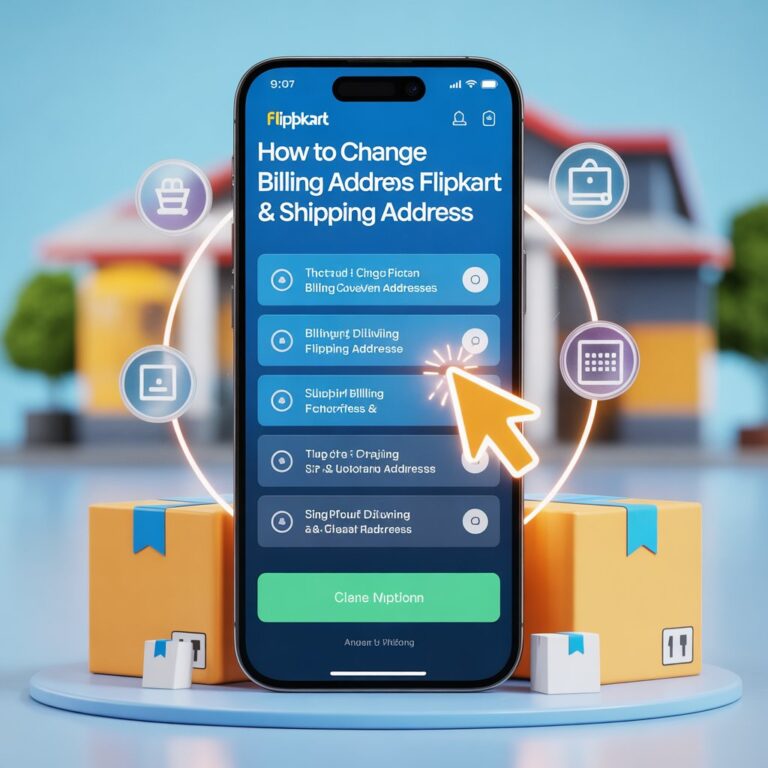How To Reset Fire TV With Remote: 100% Working Method
Let’s cut straight to it: if your Amazon Fire TV or Fire TV Stick is acting up, you’re not alone. Frozen screens, sluggish performance, apps that won’t load—these are common issues. But what if you could fix most of these problems in under five minutes, using just your remote?
In this detailed, beginner-friendly guide, I’ll walk you step-by-step through everything you need to know to reset your Fire TV using the remote. No jargon, no complicated tech talk—just a straightforward guide that works
Why Reset Your Fire TV Device?
Resetting your Fire TV might sound drastic, but it’s often the simplest and most effective fix when things go wrong. Here’s why you might want to do it:
- Your device feels slow, lags or freezes frequently
- Apps crash or won’t open
- You want to sell, gift, or give away the device
- You forgot your PIN or parental controls settings
- Connectivity problems that other fixes can’t solve
A reset will return your Fire TV to factory settings, giving you the same fresh-start feel as when you first unboxed it.
Heads Up: A factory reset removes personal data, downloaded apps, and account info. Be sure to back up or note down anything important before continuing.
Understanding Fire TV Remote Models
Before we get into the reset steps, it’s good to be familiar with which type of Fire TV remote you have. Buttons and reset sequences can differ slightly.
🔍 Top Remote Models At A Glance
| Remote Model | Features | Reset Combo |
|---|---|---|
| Alexa Voice Remote (2nd Gen or newer) | Microphone + Power + Volume buttons | Left + Menu + Back |
| Alexa Voice Remote Lite | Microphone, but no power or volume controls | Varies |
| Fire TV Basic Edition | No Alexa voice control | Home + Menu sequence |
| Alexa Voice Remote (1st Gen) | Microphone button, no volume/power | Left + Menu |
Primary Method: Resetting Fire TV with the Remote
This is the most reliable method to reset your Fire TV, especially when your screen is frozen or you’re locked out.
🛠️ Steps to Reset Using Remote (Universal Method)
- Ensure your Fire TV device is powered on. You might see a black screen, logo stuck, or it may be frozen.
- On your Fire TV Remote, press and hold the following:
- Back button
- Right directional button (on the navigation ring)
- Hold both buttons together for 10 seconds.
- After that, a message will pop up saying: “Do you want to reset to factory defaults?”
- Highlight Reset using the navigation ring, then press the Select (center) button.
- Your Fire TV will now wipe all your settings and restart fresh. This may take a few minutes.
👍 Works even if your Fire TV screen is frozen or the Settings menu is inaccessible.
Step-by-Step Reset Process: By Remote Type
Depending on your Fire TV remote model, the button combinations may vary slightly. Here’s a breakdown:
🔹 Alexa Voice Remote (2nd Gen or Newer)
- Unplug your Fire TV device.
- Hold down Left + Menu + Back buttons simultaneously for 12 seconds.
- Release and wait for 5 seconds.
- Remove remote batteries.
- Reconnect the power to Fire TV.
- Once the home screen appears, reinsert batteries.
- Hold Home button for 10 seconds to re-pair.
🔹 Alexa Voice Remote (1st Gen)
- Unplug your Fire TV.
- Hold down Left + Menu buttons for 12 seconds.
- Release, then follow same steps above to remove & reinsert batteries and re-pair remote.
🔹 Fire TV Basic Edition Remote
This one is a bit more “manual”.
- Hold down the Home button.
- While holding Home, press Menu three times.
- Release Home, then press Menu nine times.
- Remove batteries and unplug Fire TV for 60 seconds.
- Plug everything back in.
- Turn on TV and hold Home for 40 seconds.
🔹 Alexa Voice Remote Lite
Usually resets through the standard:
- Back + Right buttons for 10 seconds (like newer models)
- If that doesn’t work, use the Alexa app or try the Fire TV’s device settings
What to Do If the Remote Doesn’t Work
Sometimes the remote just doesn’t respond. Maybe it’s completely dead or you lost it. No worries — here are your options:
✅ Option 1: Use the Fire TV App on Your Phone
- Download Amazon Fire TV App (iOS/Android).
- Make sure your phone is on the same Wi-Fi as the Fire TV.
- Launch the app, and it’ll auto-detect your Fire TV.
- Follow the on-screen prompts to pair.
- Use it to navigate to Settings > My Fire TV > Reset to Factory Defaults.
✅ Option 2: Use a USB Keyboard/Mouse
If your Fire TV supports USB peripherals (via an OTG cable):
- Plug in a USB keyboard or mouse
- Navigate through the interface and reset the device manually.
Post-Reset Checklist
Once your Fire TV has restarted and wiped to factory defaults, here’s what you should do next:
✅ Re-pair the Remote
- Hold down Home for at least 10 seconds until the LED indicator blinks.
- If unsuccessful, remove and reinsert batteries or try another pairing method.
✅ Reconnect to Wi-Fi
Follow the on-screen instructions to join your home network.
✅ Log Back Into Amazon Account
Essential for downloading apps or using Alexa services.
✅ Reinstall Your Favorite Apps
You’ll need to download everything again from the Amazon Appstore.
Common Issues After Reset + Fixes
| Problem | Why It Happens | How to Fix It |
|---|---|---|
| Remote not pairing | Battery issues / needs re-sync | Hold Home 10-15 sec / Replace batteries |
| No Wi-Fi detected | Possible router interference or lag | Restart router or manually enter SSID |
| Apps missing/won’t download | Normal after reset | Go to Appstore, reinstall apps manually |
| Fire TV stuck on loading screen | Incomplete reset or power issue | Unplug, wait 1 min, plug back in |
| Voice command not working | Not signed into Amazon / microphone blocked | Sign in again or check remote’s mic section |
FAQs
Q: Will this method work for all Fire TV Stick models?
Absolutely! Whether you have a Fire TV Stick Lite, 4K, 4K Max, or the older HD versions, these reset methods still apply.
Q: I don’t get a “Reset” popup when pressing Back + Right. Why?
Hold both buttons firmly for at least 10 seconds while on a powered-on Fire TV screen. This may not work if your device is completely unresponsive or not booting at all.
Q: Can I reset Fire TV from the settings menu too?
Yes! If your screen works fine:
- Go to Home > Settings > My Fire TV > Reset to Factory Defaults
Q: Does this wipe everything, even my Amazon Prime account?
Yes, it removes everything—apps, accounts, settings, and even your Alexa preferences. It’s a clean slate.
Q: What do I do if my remote is lost or broken?
Use the Fire TV remote app on your phone, or buy an official replacement remote compatible with your device.
Quick Reference Table
| Action | Button Combination | Result |
|---|---|---|
| Factory Reset (Any Remote) | Back + Right (10 seconds) | Resets Fire TV to factory default |
| Soft Reset / Pair Remote | Hold Home (10 seconds) | Pairs or re-syncs remote |
| Full Remote Reset (Gen 2 Alexa) | Left + Menu + Back (12 seconds) | Clears Bluetooth & re-pairs |
| Fire TV App Control | Via Fire TV mobile app | Navigate without remote |
Conclusion
There you have it—the easiest, most 100% working method to reset your Fire TV or Fire TV Stick using just the remote. Whether your screen is frozen, your apps are buggy, or you’re preparing the device for a new user, this guide gives you everything you need to fix it fast.
No need to panic next time Netflix doesn’t boot or your Fire TV feels sluggish. Save, bookmark, or share this guide with fellow Fire TV users.
Let me know in the comments: Did this method work for you? Have another hack that saved your Fire Stick? I’d love to hear from you!