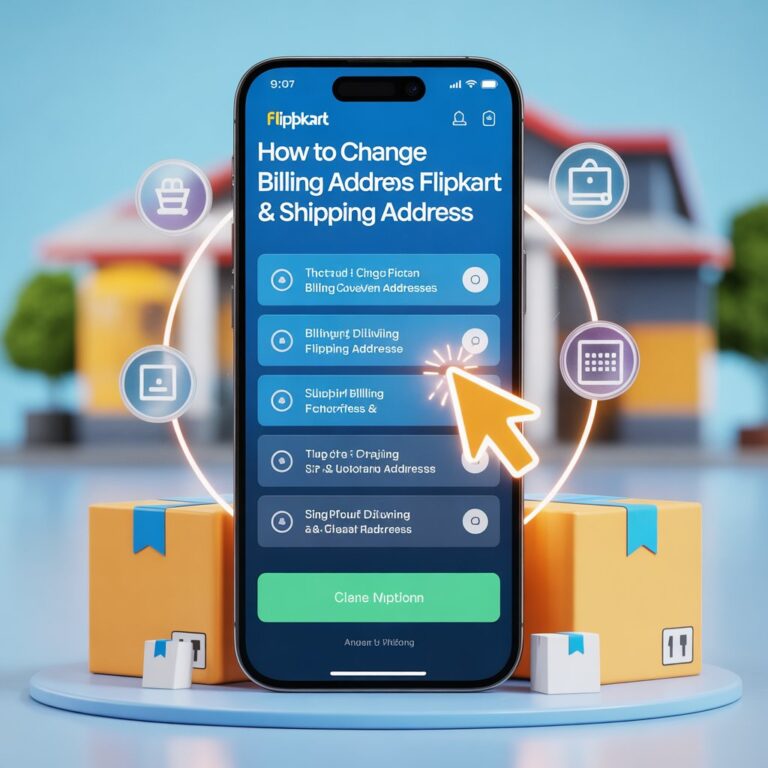How to Hide Orders on Amazon App: 100% Easy & Working Steps
Let’s be real—we all love shopping on Amazon. It’s fast, seamless, and has everything from A to Z. But what if you’ve ordered a surprise gift, a personal item, or something you’d rather not advertise to anyone else using your account? Whether you share your account with a partner, roommate, or family, you’ve probably asked yourself: “Can I hide my Amazon orders?”
Good news—you definitely can. While you can’t completely delete order history, Amazon lets you archive and manage your past purchases to keep them away from curious eyes. And while the Amazon app itself doesn’t offer a direct “hide order” feature, there’s a simple and effective way to do it using your browser.
This friendly and detailed guide will show you how to hide your Amazon orders step by step, plus offer bonus tips to maximize your privacy—from managing Alexa announcements to clearing browsing data.
Let’s dive in!
🌟 Why You Might Want to Hide Your Amazon Orders
We’ve all been there—maybe you ordered a birthday surprise, a sensitive health product, or even something a bit quirky that you’d rather keep private. Hiding orders isn’t sneaky. It’s smart.
Here are some top reasons why people choose to hide Amazon orders:
- 🎁 Planning gifts or surprises
- 🙈 Buying personal or adult items
- 👨👩👧 Sharing an Amazon account with family members
- 🧑🏫 Teachers or parents ordering sensitive resources
- ❓ Just want to keep things minimal and clutter-free
No matter your reason, you should be in control of your order history.
🔄 Can You Hide Orders on the Amazon App?
Let’s answer this question upfront:
👉 No, you can’t hide or archive orders directly in the Amazon Shopping app on iPhone or Android.
The “Archive Order” feature doesn’t exist in the app interface—sadly. But don’t worry. You’re just a few taps away from hiding your orders using the Amazon website on your mobile browser or desktop.
That means even if you’re only using your phone or tablet, you still have access to this feature—just not through the app.
✅ Step-by-Step: How to Hide (Archive) Orders on Amazon
Now, let’s break down how to actually hide those orders.
📱 On Your Mobile (Using a Web Browser):
Follow these steps to hide Amazon orders using Chrome, Safari, or any browser on your phone:
- Open your browser and go to www.amazon.com.
- Log in to your Amazon account.
- Tap the hamburger menu (☰) in the top-left corner.
- Scroll and tap on “Your Orders.”
- Find the specific order you want to hide.
- Tap on “Order Details.”
- Tap “Archive Order” (if it appears).
- Confirm by tapping “Archive Order” again.
💻 On Desktop:
- Login to your account on Amazon.com.
- Click “Returns & Orders” in the top-right menu.
- Scroll to the order you wish to hide.
- Under that order, click on “Archive Order.”
- Confirm again by clicking “Archive Order.”
That’s it! 🎉 The order has now been moved out of your main order history into a more private place.
🔒 Where Do Hidden Orders Go?
When you archive an Amazon order, it’s not deleted. It’s simply moved to a less visible section of your account called Archived Orders.
How to Access Archived Orders:
- Go to the “Accounts & Lists” menu (top right on desktop).
- Click “Account.”
- Scroll down and choose “Archived Orders.”
You’ll now see a full list of every order you’ve ever archived. You can also unarchive from here if needed by clicking “Unarchive Order.”
🌐 Can Anyone See Archived Orders?
If someone shares your login details, yes—they can access Archived Orders by following the exact steps above if they know how. That’s why hiding alone isn’t enough for ironclad privacy.
👉 To truly keep your private orders private, pair this with other smart privacy tips below.
🔄 Delete vs. Archive: What’s the Difference?
Let’s clear up a common myth:
❌ You CAN’T delete Amazon orders permanently.
✅ You CAN hide them using Archive Order.
Archiving removes the item from your default order list but keeps it saved in your account history. It’s like moving files into a secret folder.
| Feature | Can You Do This? | Where It Works |
|---|---|---|
| Delete orders | ❌ NO | Not supported by Amazon |
| Archive orders | ✅ YES | Web browser only |
| Unarchive orders | ✅ YES | “Archived Orders” section |
| Clear browsing history | ✅ YES | Available in App settings |
🔧 Bonus Privacy Tips: How to Keep Amazon Orders Secret
Archiving is only one way to safeguard your shopping activity. Let’s step things up with these extra privacy hacks:
1. 🚫 Clear Browsing & Search History
Amazon tracks what you click and view, and recommends new products based on your activity. You can wipe this from your account easily.
Steps:
- Go to “Browsing History.”
- Click or tap “Remove from view” for individual items.
- To remove all history, tap “Manage History” > Turn Off” or “Remove All Items.”
2. 👨👩👧 Create an Amazon Household
Amazon Household is one of the best ways to separate shopping habits while sharing Prime benefits.
- Set up two adults, up to 4 teens and children each.
- Each adult gets separate recommendations, orders, and privacy.
- Share Prime perks while keeping orders hidden.
How to Set Up:
- Go to Your Account > Amazon Household
- Invite another adult via email
- Accept invitation on the other device/account
3. 🔕 Disable Alexa Voice Shopping & Notifications
Did you know Alexa can announce what you purchased? 😬
To prevent Alexa from blurting out birthday gifts or private buys:
Steps:
- Open the Alexa app
- Go to Settings > Notifications > Amazon Shopping
- Turn off:
- “Order Updates”
- “Delivery Notifications”
- “Out for Delivery”
You can also turn off Voice Purchasing entirely under Settings > Account Settings.
📊 Quick Reference Table: Everything at a Glance
| Goal | Method | Works On App? | Extra Notes |
|---|---|---|---|
| Hide order | Archive via browser | ❌ | Only on Amazon website |
| Access hidden orders | Archived Orders page | ❌ | Hidden, not deleted |
| Clear browsing history | Manage in Settings | ✅ | Improves privacy & recommendations |
| Private account for purchases | Create separate account or Household users | ✅ | Keeps history fully separate |
| Stop Alexa announcements | Disable via Alexa app | ✅ | Prevents auto-reveals at home |
🤔 Frequently Asked Questions (FAQs)
Q1: Can I permanently delete Amazon orders?
A: Nope. Amazon doesn’t allow full deletion. You can only archive them.
Q2: Can I hide digital orders and Kindle books?
A: Some, yes. You may be able to archive items from “Digital Orders” or “Content and Devices.”
Q3: Do archived orders appear in my regular orders list?
A: No. They’re stored in a different section entirely.
Q4: How many orders can I archive?
A: Up to 500 orders per account. Most people never reach the cap.
Q5: Can archived items be returned or refunded?
A: Yes. Archiving doesn’t affect return policies or support.
Q6: Can I do this from my phone?
A: Yes, just use your mobile browser (not the app) and switch to desktop mode.
🛡️ Final Thoughts: Protecting Your Amazon Privacy
Amazon does a great job with convenience—but not always with privacy by default. Fortunately, with just a few settings tweaks, you can take control of your order history and create a more secure, private shopping experience.
To recap:
✅ Use archiving to hide specific orders
✅ Clear browsing activity for cleaner suggestions
✅ Disable voice announcements to prevent gifting spoilers
✅ Set up Amazon Household for full account privacy
Your shopping choices should be your business alone. With these tools, they can be.
🗣️ Over to You!
Have you hidden any Amazon orders before? Got a funny or frustrating privacy story to share? Drop it in the comments and let’s talk!
Keywords: hide amazon orders, amazon archive orders, delete amazon order history, hide orders amazon app, amazon privacy settings, amazon household, archive order not showing, amazon app archive
Let me know if you’d like an HTML version or this post formatted for WordPress or Medium.