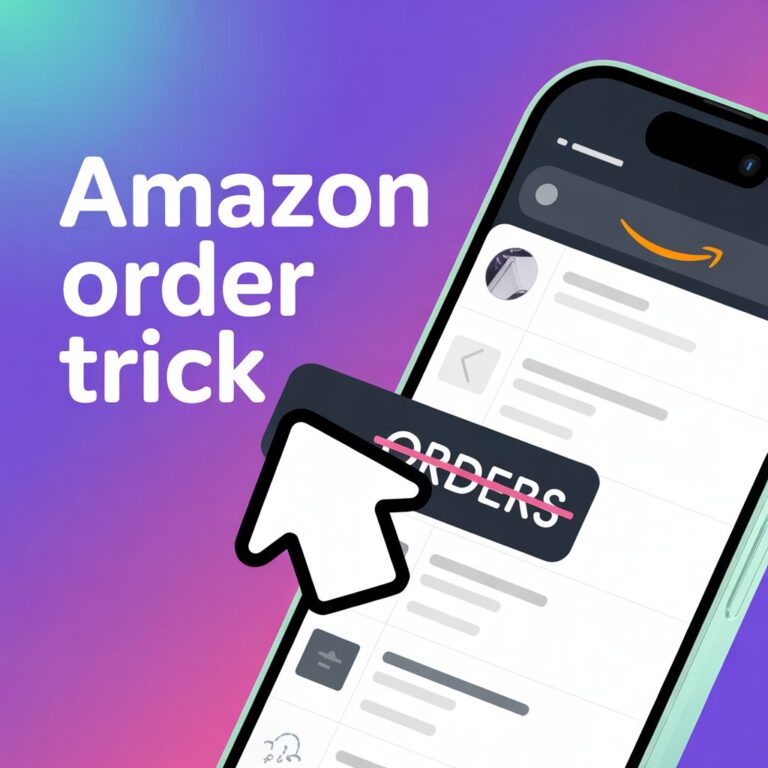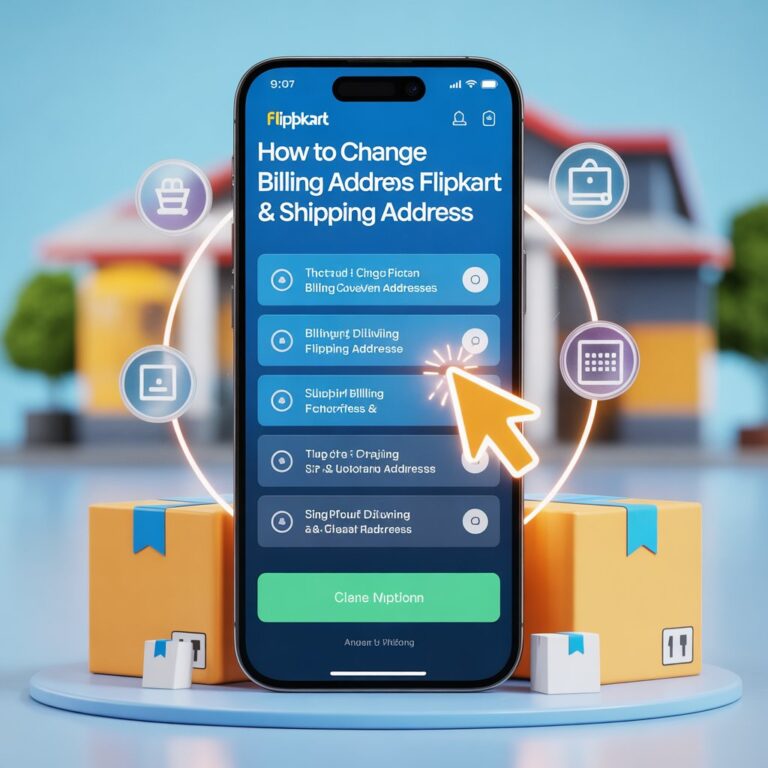How To Delete A User On PS4: 100% Working Method
Welcome to your comprehensive, friendly, and personalized guide on How to Delete a User on PS4: 100% Working Method. If you’ve ever wondered how to clean up unused profiles, protect your privacy, or just organize your PlayStation 4, you’re in the right place. In this super-detailed walkthrough, you’ll learn not only the steps, but also the “why” behind each decision—because managing your console should be as smooth as winning your favorite game!
Why Would You Delete a User on PS4?
Let’s talk reasons—because just like every gamer is unique, so are the motivations for deleting a user. Some of the most common cases include:
- Freeing Up Storage Space: Every user profile takes up precious space on your PS4. Removing unused accounts helps you reclaim storage for new games, saves, and screenshots.
- Protecting Your Privacy: Are you selling your PlayStation 4 or passing it to a friend or family member? Deleting your profile ensures your personal information and trophies remain private.
- Decluttering Your Console: A tidy interface makes for a better user experience. Removing old users declutters the login screen and keeps things simple.
- Starting Fresh: Maybe you want to reset your game history or start fresh with a new PlayStation Network (PSN) account. Deleting the old user clears the slate.
“A clean slate on your PlayStation is the first step to a new adventure.”
Understanding PS4 User Accounts and Entities
Before you push any buttons, let’s get cozy with some PS4 lingo and entities:
User Account
The profile you use to log in locally on your PS4 console. It can be linked to a PlayStation Network account, but doesn’t have to be.
Administrator/Primary User
The first user set up on the PS4. The primary user has administrative privileges, which means only this user can delete others or perform console-wide changes.
PSN Account
Your online PlayStation Network account tied to games, trophies, and purchases. You can use your PSN on multiple consoles, but your saves and data stay with your account.
Local Data
Saved games, screenshots, and videos stored directly on your PS4.
Pre-Deletion Checklist: Protect Your Data
Deleting a user means deleting all their locally stored data, and there’s no going back. Here’s a personalized checklist to ensure nothing important is lost.
| Checklist Item | Recommended Action |
|---|---|
| Game saves | Back up to PS Plus Cloud or a USB drive |
| Screenshots and video clips | Transfer to external storage |
| PSN account info | Log out before deletion |
| Primary device status | Deactivate user as Primary if needed |
Pro Tip: If you’re a PlayStation Plus subscriber, make use of the cloud save feature for effortless backups.
Step-by-Step: The 100% Working Method
Log In as the Primary User
Power on your PS4 and sign in using the account with administrative rights. Only the admin can delete other users. If you’re not sure which is the admin, it’s typically the first account created on the console.
Go to Settings
From the Home Screen, press up on your DualShock 4 controller to highlight the row of functions. Scroll right until you see the Settings icon (shaped like a toolbox or gear). Press X to enter Settings.
Enter Login Settings
In the Settings menu, scroll down to Login Settings and select it.
Manage Users
Inside Login Settings, choose User Management. You’ll see two options: Create User and Delete User. Select Delete User.
Select and Delete the User
A list of all users currently registered on your PS4 will appear. Highlight the user you want to permanently remove and press X.
Confirm Deletion
The PS4 will provide a final warning that deleting a user removes all their data from the console, including their locally saved games, screenshots, and video clips. Confirm that you want to proceed and complete the deletion.
Quick Reference Table
| Step | Action |
|---|---|
| Log in | Sign into the admin/primary account |
| Settings | Go to Home > Settings |
| Login Settings | Scroll to Login Settings |
| User Management | Select User Management |
| Delete User | Select user profile > Delete User |
| Confirmation | Confirm deletion of profile & data |
What Happens After Deleting a User?
When a user is deleted:
- All their saved games, screenshots, and videos stored locally on your PS4 are removed.
- Their PSN account is not deleted, just removed from this console. They can still access all their purchases and trophies on another PS4.
- Removed users will lose all custom settings and progress unless previously backed up.
Troubleshooting and Special Scenarios
Here’s what to watch out for:
- Trying to delete the Primary User?
The PS4 will require you to initialize (factory reset) the system to delete the admin account. This process wipes all data from your device, so back up everything important! - Deactivation Issues
If the user is set as your Primary PS4, deleting their profile will also deactivate your console as their primary device. - PSN Errors
If you encounter errors, try logging in and out of PSN, checking your internet connection, or restarting your console. - Profile not in list?
Only local users can be deleted from the User Management screen. If you’re missing a profile, ensure it was created as a user account and not just as a guest.
Frequently Asked Questions (FAQs)
Will deleting a user remove their purchased games?
Only their saves, screenshots, and locally stored data are deleted. Purchased games tied to their PSN account remain accessible through their account on any console.
Can a deleted user be restored?
No, unless you backed up their data beforehand, their locally stored data is gone permanently. Cloud saves remain available via PlayStation Plus if enabled.
Does this affect other users on the PS4?
No, only the selected user profile and their data are deleted. Other user profiles remain untouched.
Can I delete my account even if it’s the only one on PS4?
If it’s the sole account (the Primary User), you must initialize the system, erasing everything on the PlayStation.
Tips For Managing Users on PS4
- Regularly manage users: Keep your PS4 tidy by periodically removing unused accounts.
- Backup often: Use USB drives or PlayStation Plus cloud saves, especially before big changes.
- Know your admin: Only the Primary User has full control over console management.
- Stay organized: Use clear naming conventions for profiles to make identification easier.
Final Thoughts
Deleting a user on your PS4 is straightforward when you follow the right steps and remember to back up important data. Whether you’re freeing up space, protecting privacy, or getting a fresh start, these steps will guarantee a smooth, stress-free process.
Need more help or looking for a visual guide? Check out YouTube tutorials or the official PlayStation Support site for step-by-step videos and troubleshooting.
Thanks for trusting this guide for all your PS4 user management needs. Game on, stay safe, and happy gaming!
Entities included:
PlayStation 4, User Account, Primary User, Administrator, PlayStation Network (PSN), DualShock 4 controller, Settings, Login Settings, User Management, Cloud Save, PlayStation Plus
Let me know if you want a downloadable version, need visuals, or have any more questions for your readers!