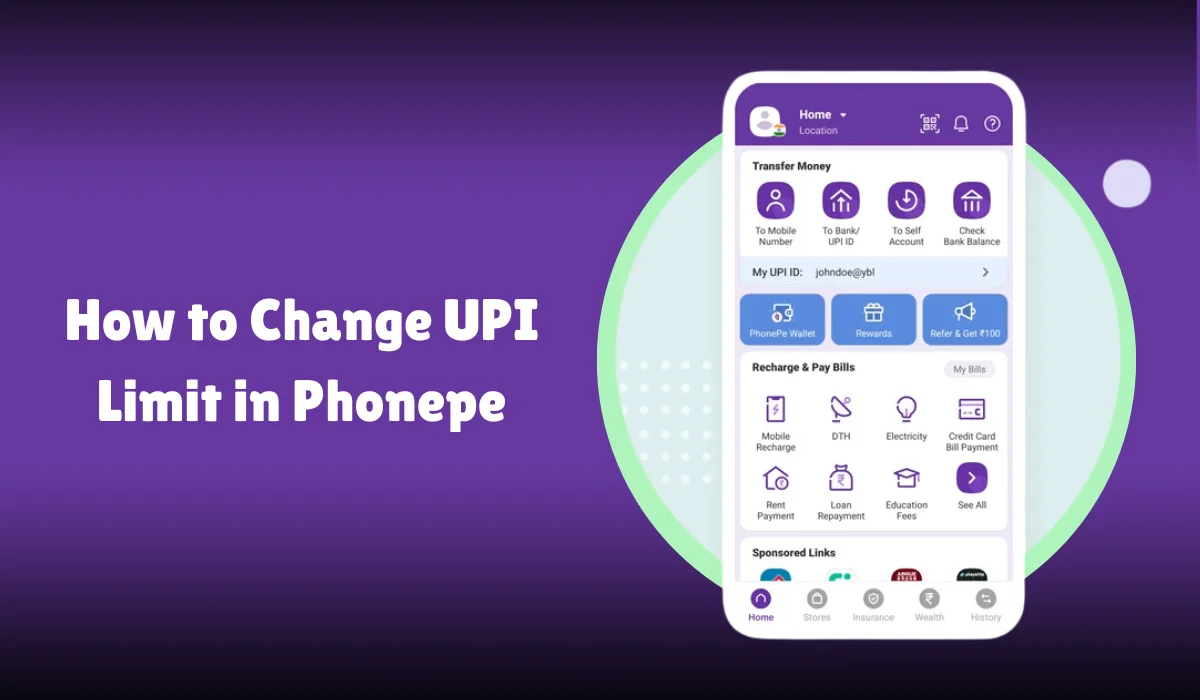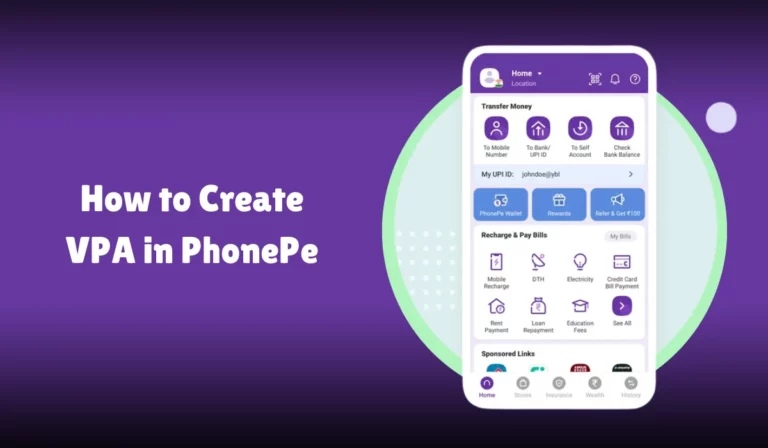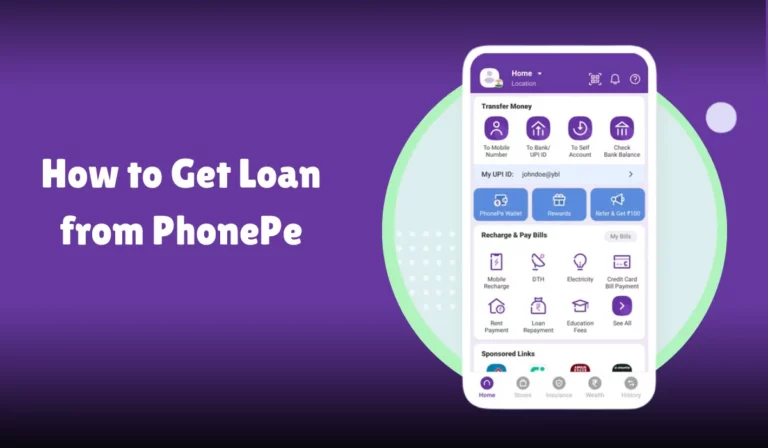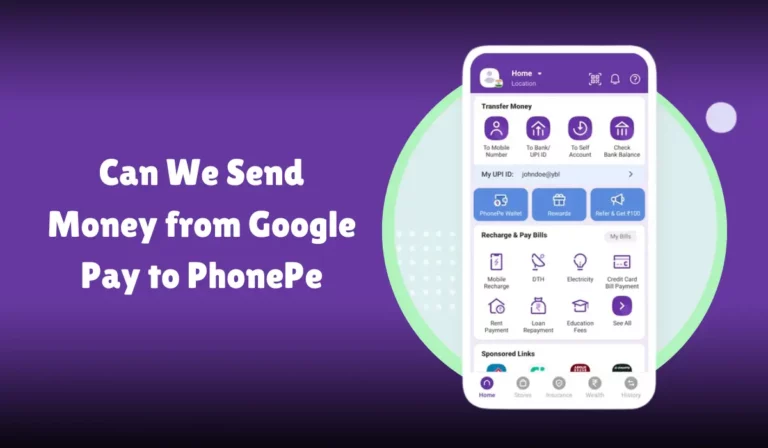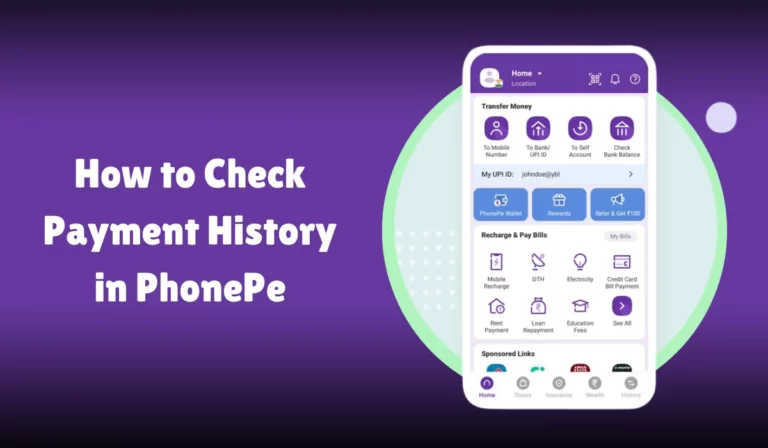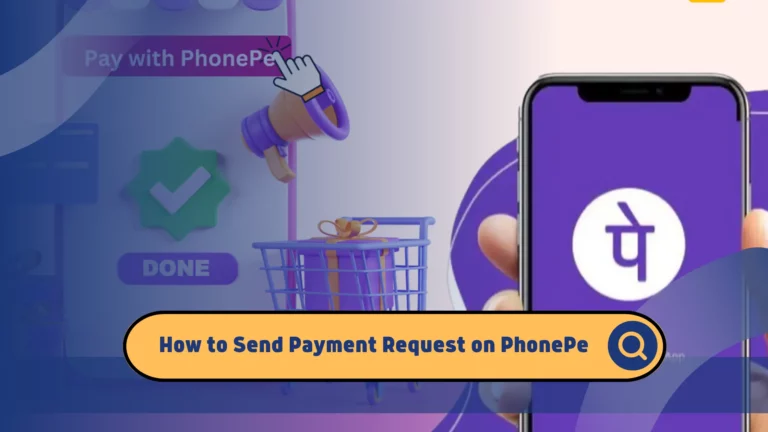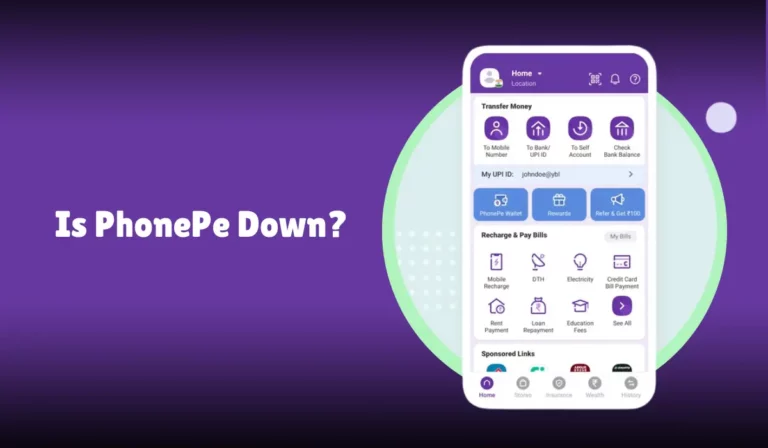How to Change UPI Limit in Phonepe
Changing your PhonePe UPI ID can be a straightforward process, but it’s important to understand the steps involved to ensure a smooth experience.
Whether you’re looking to update your ID for security reasons or simply want a more personalized identifier, PhonePe provides an easy way to make this change directly through its app.
In this guide, we’ll walk you through the process of changing your UPI ID on PhonePe, highlighting the key steps and considerations to keep in mind.
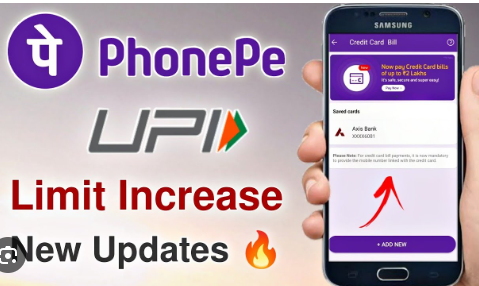
From opening the app to finalizing your new UPI ID, we’ll cover everything you need to know. By following these steps, you can manage your PhonePe account more efficiently and enhance your digital payment experience.
Whether you’re a seasoned PhonePe user or new to the app, this article will provide clear and concise instructions to help you easily update your UPI ID.
How to Change UPI Limit in PhonePe
UPI limit refers to the maximum amount that can be transacted using UPI in a given time frame.
Typically, there are daily limits and monthly limits imposed by both PhonePe and your respective bank. These limits are set to ensure security and prevent fraudulent activities.
| Limit Type | Description |
|---|---|
| Daily Limit | Maximum amount transacted in one day |
| Monthly Limit | Maximum amount transacted in one month |
Why Change UPI Limits?
There are several reasons why you might need to change your UPI limit:
- High-value purchases: You may need to pay for expensive items or services.
- Business transactions: Frequent large transactions for business purposes.
- Convenience: Reducing the number of transactions by increasing the limit.
Steps to Change UPI Limit in PhonePe
Changing the UPI limit in PhonePe involves several steps that may vary slightly based on your bank and PhonePe‘s policies.
1. Ensure Your KYC is Complete
The first and foremost step is to ensure that your KYC (Know Your Customer) details are complete.
This process involves verifying your identity using documents such as Aadhaar, PAN card, etc. PhonePe KYC can be done online by following these steps:
- Open the PhonePe app.
- Go to the profile section.
- Select KYC.
- Follow the on-screen instructions to complete the KYC process.
2. Check Your Current UPI Limit
Before making any changes, knowing your current UPI limit is crucial. Here’s how you can check it:
- Open the PhonePe app.
- Go to Payment settings.
- Select UPI limit.
This will display your current daily and monthly limits.
3. Contact Your Bank
Your bank usually sets the UPI limit. You may need to contact your bank’s customer service to change this limit. Here are the general steps:
- Call the bank’s customer care or visit the bank branch.
- Request an increase in your UPI limit.
- Provide necessary details such as account number, UPI ID, and mobile number.
4. Update in PhonePe
After your bank approves the change, you need to update it in PhonePe.
- Open the PhonePe app.
- Go to Payment Settings.
- Select UPI limit.
- Enter the new limit as approved by your bank.
5. Verify and Confirm
Ensure the new limit is updated correctly by performing a transaction within the new limit.
If the transaction is successful, the limit change has been properly applied.
Additional Tips for Managing UPI Limits
Here are some additional tips to ensure smooth transactions and effective management of your UPI limits:
Regularly Check Your Transaction History
Keeping an eye on your transaction history can help you monitor your spending and avoid exceeding your limits.
- Open the PhonePe app.
- Go to Transaction history.
- Review recent transactions for any discrepancies.
Use Multiple UPI IDs
If you frequently hit your transaction limit, consider using multiple UPI IDs across different bank accounts.
This can help distribute your transactions and avoid hitting the limit on a single account.
Secure Your Transactions
Ensure the security of your transactions by following these practices:
- Regularly update your UPI PIN.
- Use strong passwords and change them periodically.
- Do not share your UPI PIN with anyone.
Contact PhonePe Support
If you encounter any issues or need further assistance, contact PhonePe support through the app or via their customer care number. Here’s how:
- Open the PhonePe app.
- Go to Help.
- Select the relevant issue and follow the instructions to contact support.
Common Issues and Troubleshooting
Error Messages
If you encounter error messages while trying to change your UPI limit, here are some common issues and their solutions:
| Error Message | Possible Solution |
|---|---|
| Transaction Failed | Ensure sufficient balance and correct UPI PIN |
| Limit Exceeded | Check and increase your UPI limit if needed |
| Invalid UPI ID | Verify and correct the UPI ID |
| KYC Incomplete | Complete your KYC verification |
Transaction Success and Failure
To ensure transaction success, always double-check the entered details, including the recipient’s UPI ID, the transaction amount, and your UPI PIN.
If a transaction fails, verify the status in Transaction history and contact PhonePe support if needed.
Refund Process
In case of a failed transaction, the refund is usually processed automatically.
If you do not receive the refund within the stipulated time, contact PhonePe support with the transaction details for assistance.
Account Verification and Security
Ensure your account verification is up-to-date to avoid any disruptions in transactions.
Regularly update your PhonePe app to the latest version for enhanced security features.
Frequently Asked Questions (FAQs)
What is the default UPI limit on PhonePe?
The default UPI limit on PhonePe is set by your respective bank and generally ranges between INR 1 lakh per day. This limit can vary based on the bank’s policies.
Can I increase my UPI limit beyond the bank’s limit?
No, the UPI limit is primarily controlled by your bank. You can request an increase, but it must be approved by the bank. PhonePe reflects the limit set by your bank.
How long does it take to change the UPI limit?
The time taken to change the UPI limit can vary. Typically, banks process such requests within a few hours to a couple of days. Once approved, update the limit in PhonePe.
Is there a limit to the number of transactions per day on PhonePe?
Yes, apart from the UPI limit, there is also a cap on the number of daily transactions, which is usually set at 10. This limit is again subject to the bank’s policies.
What should I do if my UPI limit change request is denied?
If your request to change the UPI limit is denied, contact your bank to understand the reason and provide any additional information they might require. Ensure your KYC and account details are updated.
Conclusion
Changing the UPI limit in PhonePe is a straightforward process that requires ensuring your KYC is complete, contacting your bank for approval, and updating the limit in the PhonePe app.
Following the steps outlined above and keeping your account secure, you can easily manage higher-value transactions and make the most of your PhonePe account.
For any assistance, always feel free to contact PhonePe support or your bank’s customer care.
Regularly monitor your transaction history and ensure your app is updated for the best user experience. You can enjoy seamless and secure transactions with PhonePe with the correct approach.