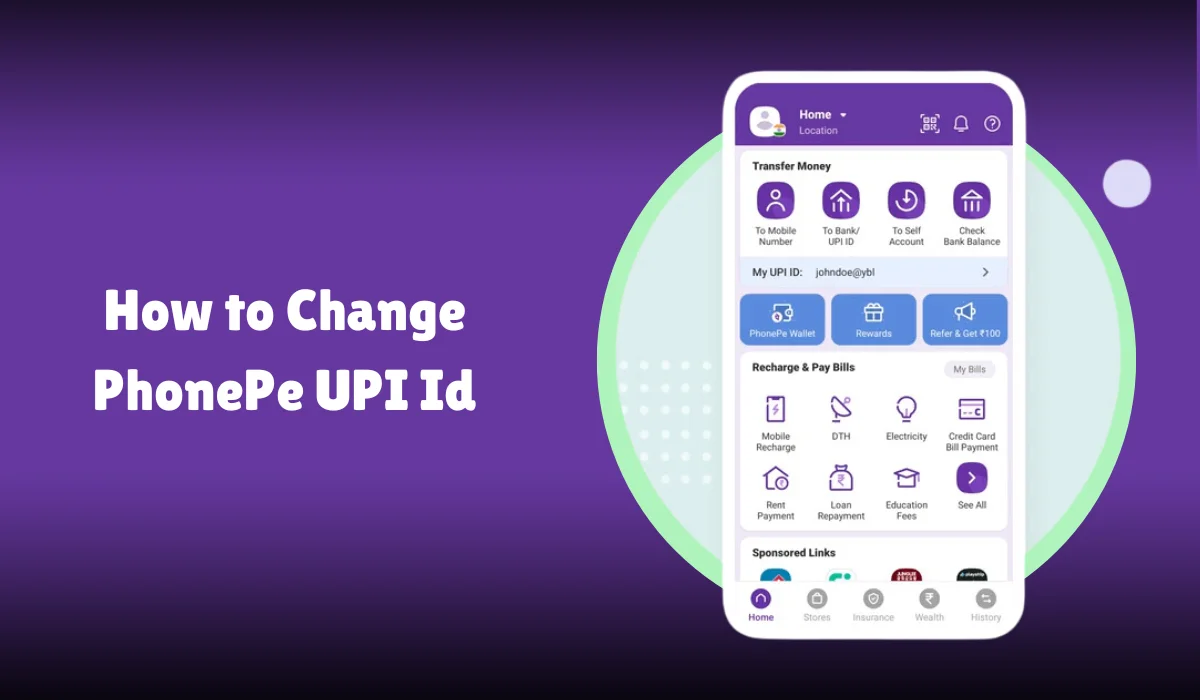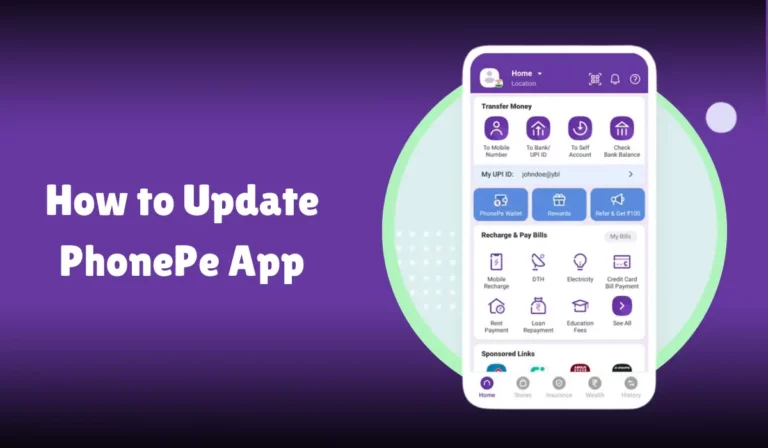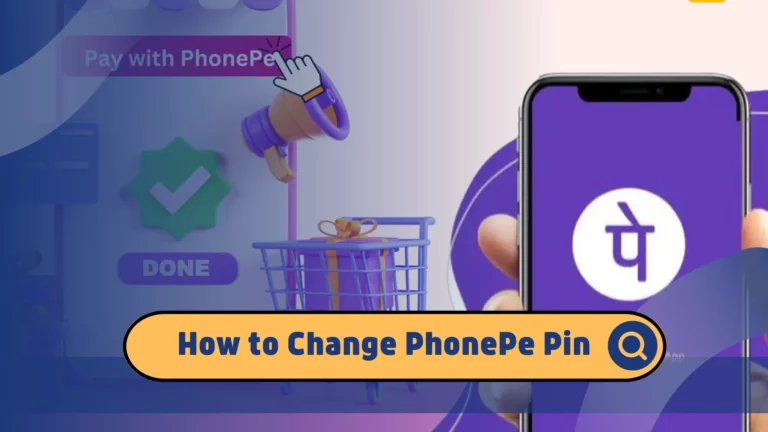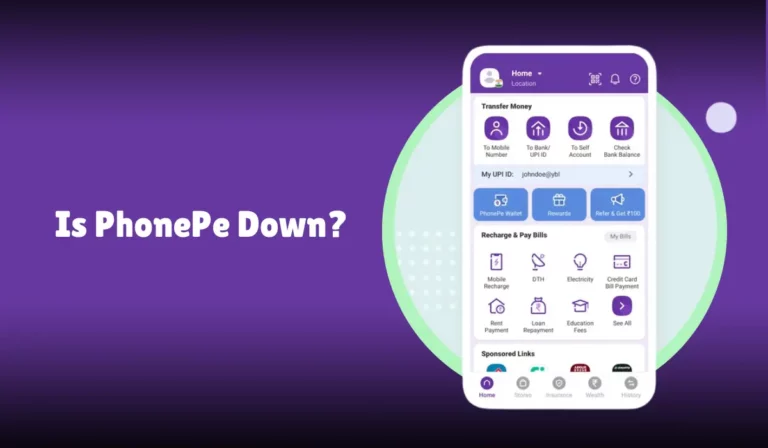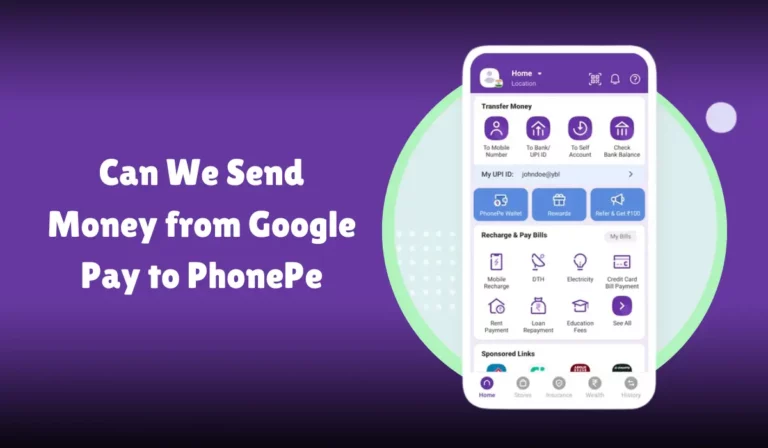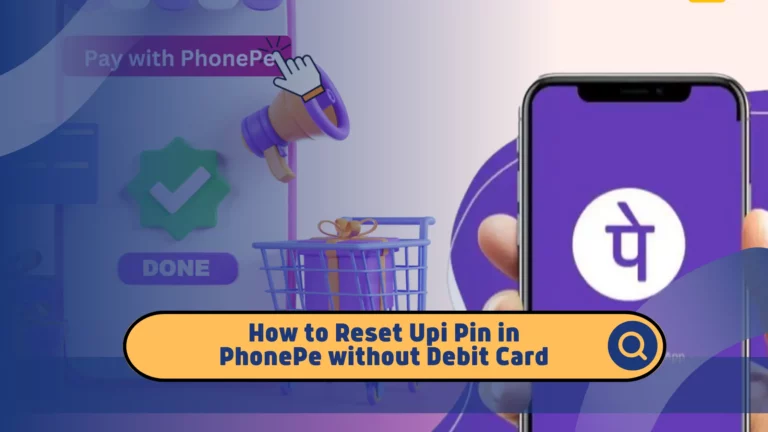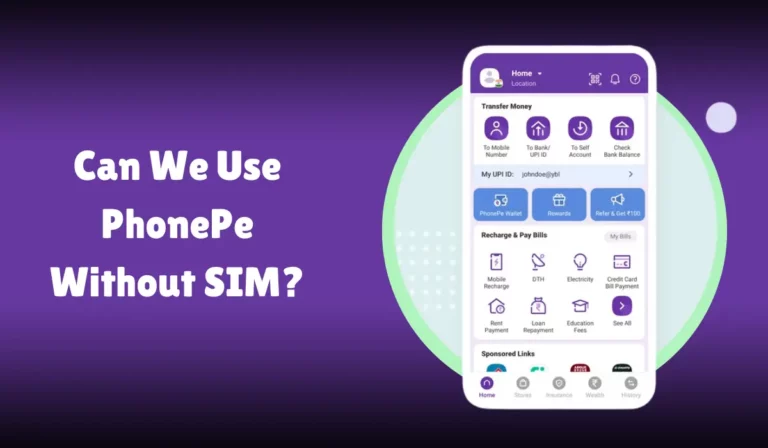How to Change PhonePe UPI Id
Changing your PhonePe UPI ID can seem daunting, but it’s quite simple once you know the steps.
Whether you want to update your ID for privacy reasons, security concerns, or just personal preference, this guide will walk you through the entire process.
PhonePe is a popular digital payments app in India that makes transactions easy and quick using the Unified Payments Interface (UPI).
Your UPI ID acts like an email address for your money, allowing you to send and receive funds without sharing your bank details.
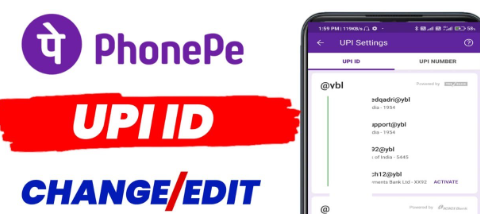
If you’re looking to change your UPI ID on PhonePe, you’re in the right place. We’ll cover everything from why you might want to change it, to the step-by-step process of making the switch.
Plus, we’ll provide tips for troubleshooting common issues and securing your account. By the end of this article, you’ll have all the knowledge you need to manage your PhonePe UPI ID with confidence and ease.
How to Change PhonePe UPI Id
A UPI ID is a unique identifier linked to your bank account. It simplifies the process of sending and receiving money.
For instance, you can share your UPI ID instead of sharing your bank details to receive payments. This enhances both convenience and security in transactions.
There are several reasons why you might want to change your PhonePe UPI ID:
- Privacy Concerns: To maintain privacy, you might want to change your UPI ID if it contains personal information like your phone number or name.
- Security Reasons: If you suspect your UPI ID has been compromised, changing it can help protect your funds.
- Personal Preference: You might prefer a different UPI ID that is easier to remember or share.
Before you proceed with changing your PhonePe UPI ID, ensure you have the following:
- PhonePe App installed on your smartphone.
- The registered mobile number is linked to your bank account.
- Stable internet connection.
- UPI PIN for verification.
Step-by-Step Guide to Changing UPI ID
Changing your PhonePe UPI ID is a straightforward process. Follow these steps:
Step 1: Open the PhonePe App
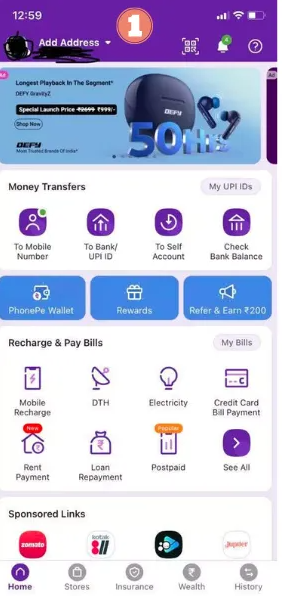
Open the PhonePe App on your smartphone. Ensure that you are logged in with your registered mobile number.
Step 2: Navigate to My Money
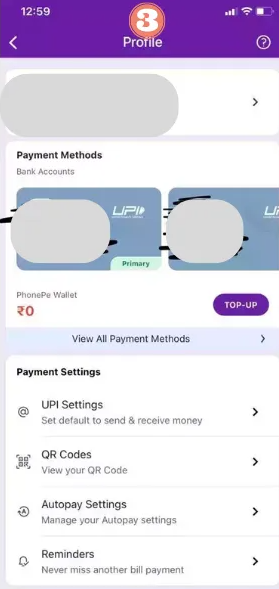
Tap on the “My Money” section located at the bottom of the screen. This section contains all your linked bank accounts and UPI IDs.
Step 3: Select UPI Bank Accounts
Under the My Money section, select “UPI Bank Accounts”. This will display all the bank accounts linked to your PhonePe account.
Step 4: Choose the Bank Account
Select the bank account for which you want to change the UPI ID.
Step 5: Edit UPI ID
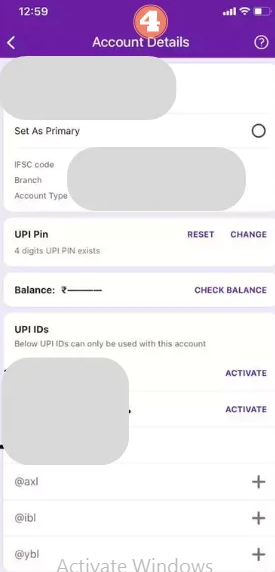
Tap on the UPI ID associated with the selected bank account. You will see an option to edit or create a new UPI ID.
Step 6: Create a New UPI ID
Enter your preferred UPI ID in the given format (e.g., yourname@phonepe). Ensure the UPI ID is unique and available.
Step 7: Verify with UPI PIN
You will be prompted to enter your UPI PIN to verify the change. Enter the UPI PIN and confirm.
Step 8: Confirmation
Once the UPI PIN is verified, your new UPI ID will be active. You can start using this UPI ID for transactions immediately.
| Step | Description |
|---|---|
| Step 1 | Open the PhonePe App |
| Step 2 | Navigate to My Money |
| Step 3 | Select UPI Bank Accounts |
| Step 4 | Choose the Bank Account |
| Step 5 | Edit UPI ID |
| Step 6 | Create a New UPI ID |
| Step 7 | Verify with UPI PIN |
| Step 8 | Confirmation |
Troubleshooting Common Issues
While changing your PhonePe UPI ID is generally smooth, you might encounter some issues. Here are common problems and their solutions:
Issue 1: UPI ID Unavailable
Solution: If your desired UPI ID is already taken, try a different variation or add numbers to make it unique.
Issue 2: UPI PIN Not Accepted
Solution: Ensure you are entering the correct UPI PIN. If you’ve forgotten it, use the “Forgot UPI PIN” option to reset it.
Issue 3: Bank Server Errors
Solution: Sometimes, bank servers may be down. Wait for a few minutes and try again. Ensure you have a stable internet connection.
Security Tips for Managing UPI ID
Managing your UPI ID securely is crucial to protecting your financial information. Here are some tips:
Regularly Update UPI ID
Change your UPI ID periodically to enhance security and privacy.
Use Strong UPI PIN
Create a strong and unique UPI PIN. Avoid using easily guessable numbers like birthdates or repetitive digits.
Monitor Transaction History
Regularly check your transaction history in the PhonePe app for any unauthorized transactions.
Enable PhonePe App Security
Activate additional security features like fingerprint or PIN lock to access the PhonePe app.
FAQs
Q1: How many UPI IDs can I create on PhonePe?
A: You can create multiple UPI IDs for each linked bank account.
Q2: Can I change my UPI ID multiple times?
A: Yes, you can change your UPI ID as often as needed.
Q3: Is there any charge for changing UPI ID on PhonePe?
A: No, changing your UPI ID on PhonePe is free of charge.
Q4: What if I forget my UPI PIN?
A: You can reset your UPI PIN through the PhonePe app using your bank details and registered mobile number.
Q5: Can I use the same UPI ID on multiple devices?
A: Yes, but ensure the PhonePe app is installed, and the registered mobile number is active on each device.
Conclusion
Changing your PhonePe UPI ID is a simple yet important step to ensure the security and privacy of your financial transactions. By following the steps outlined in this guide, you can easily manage and update your UPI ID. Remember to follow the security tips to keep your PhonePe account and transactions safe.
In conclusion, the PhonePe platform offers a convenient and secure way to handle digital payments. By staying informed and proactive, you can make the most out of your PhonePe experience and ensure your financial data remains protected.