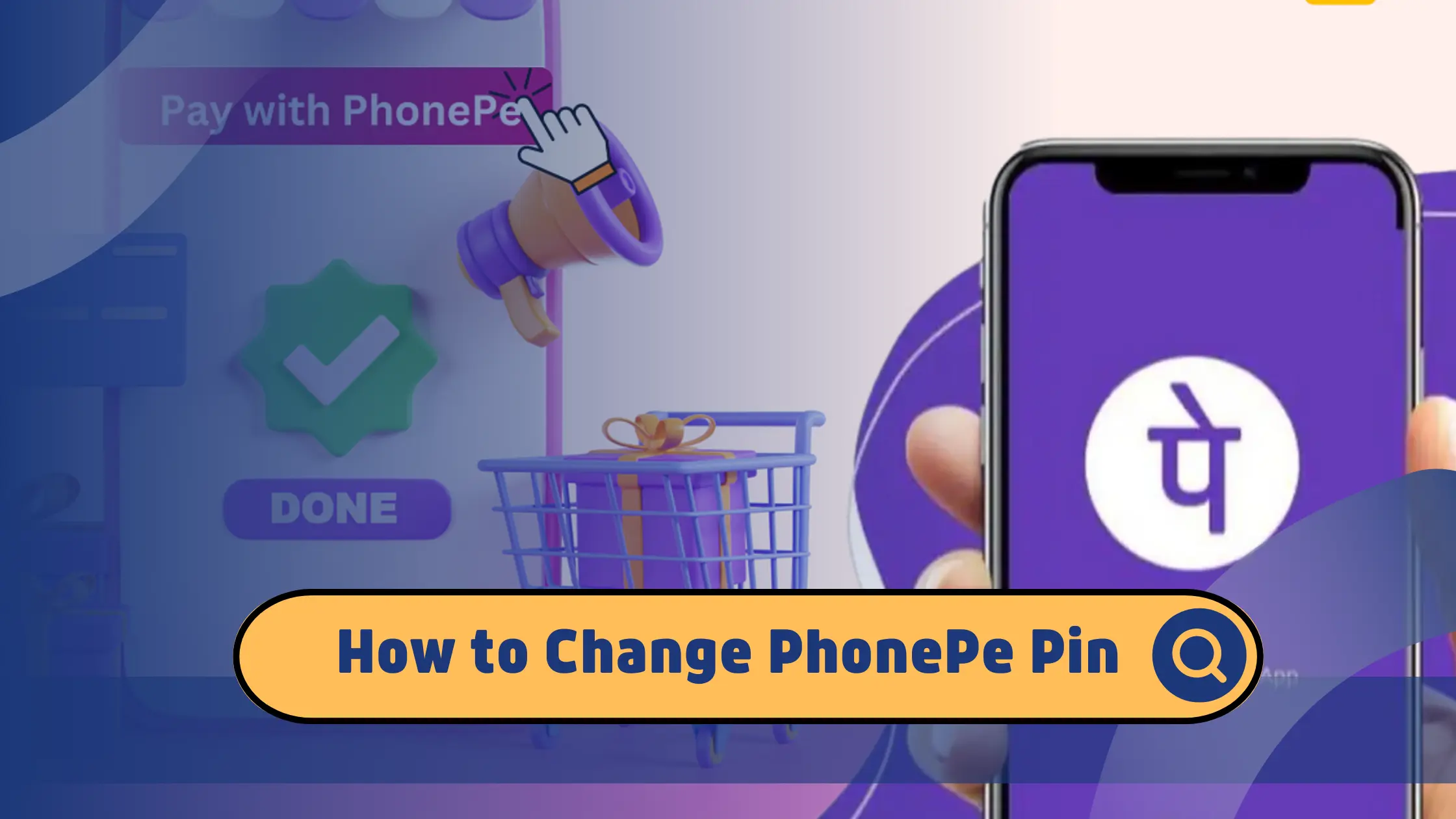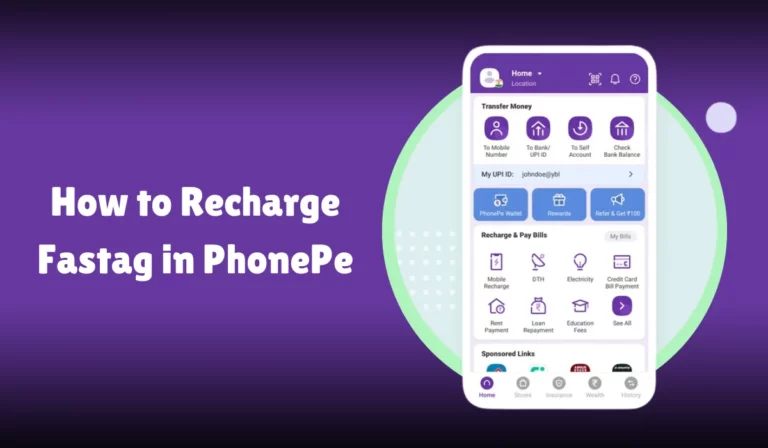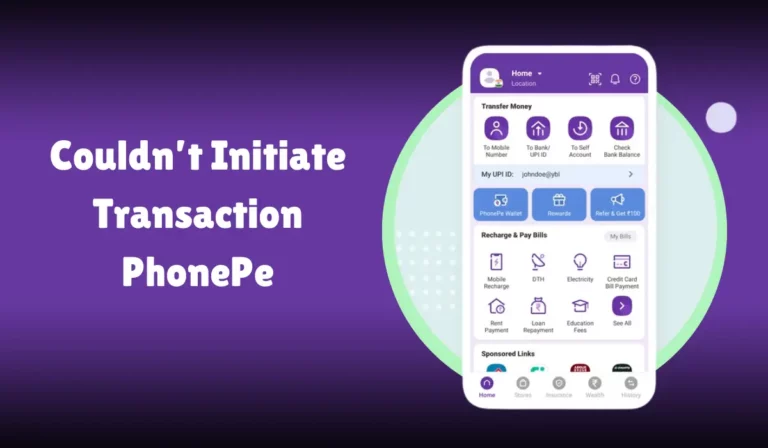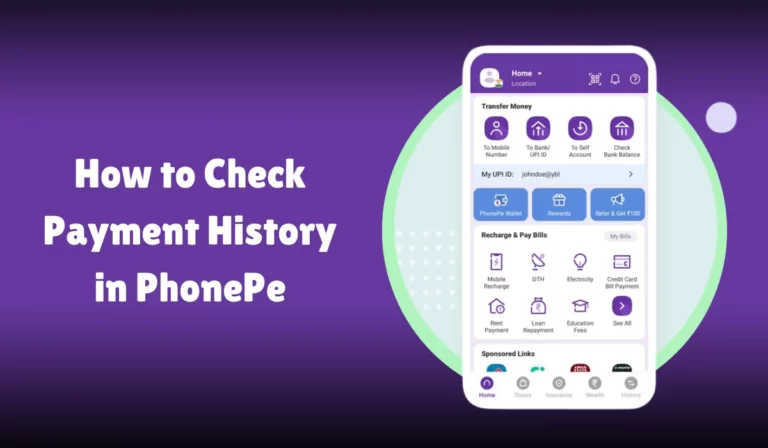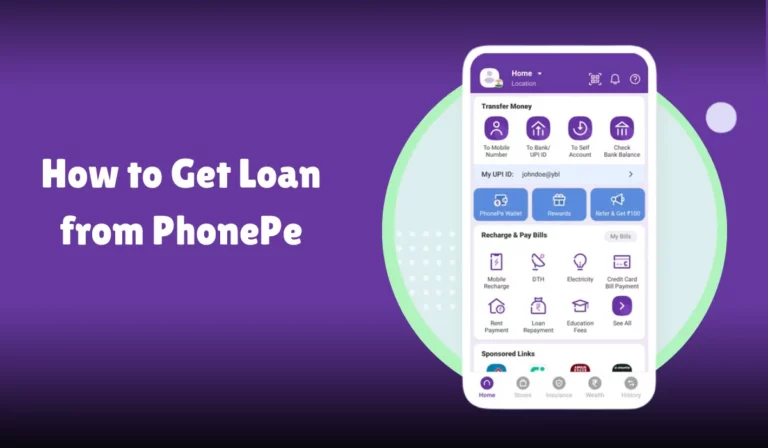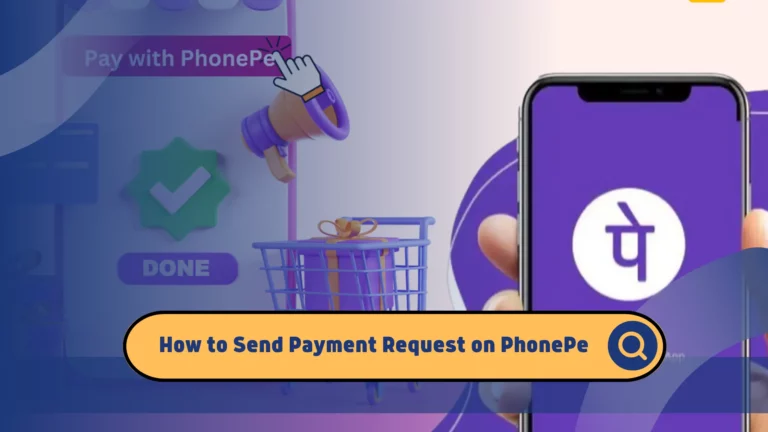How to Change PhonePe Pin
Changing or resetting your UPI PIN in the PhonePe app is a straightforward process ensuring your digital transactions’ security.
This article will guide you through the steps to change or reset your UPI PIN, incorporating essential entities to provide a comprehensive understanding.
PhonePe is a leading digital payments platform in India, enabling users to perform various financial transactions such as sending and receiving money, paying utility bills, and making online purchases.
One of the critical security features of PhonePe is the UPI PIN, which is required to authorize transactions.
If you need to change or reset your UPI PIN for security reasons or because you’ve forgotten it, this guide will walk you through the process.
Steps to Change or Reset Your UPI PIN
Step 1: Open the PhonePe App
- Launch the PhonePe app on your smartphone.
- Login to your account if you are not already logged in.
Step 2: Access Your Profile
- Tap on your profile picture in the home screen’s top-left corner.
Step 3: Select Bank Account
- In the profile section, find and tap on the Bank Accounts option.
- Select the bank account you want to change or reset the UPI PIN.
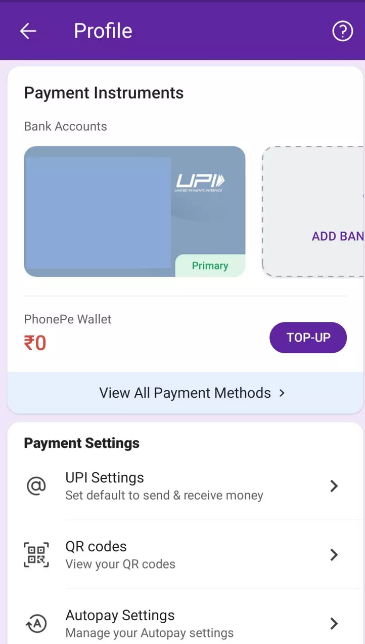
Step 4: Choose Reset or Change Option
- You will see a Reset or Change option next to the UPI PIN section. Tap on it.
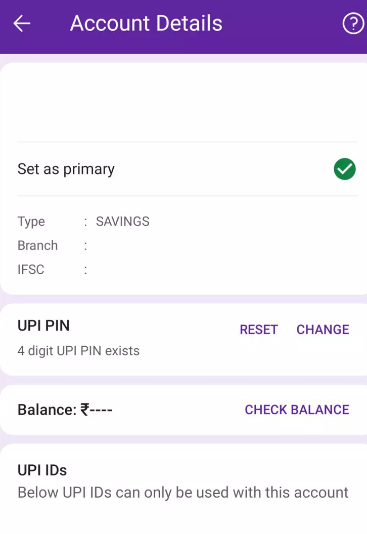
Step 5: Enter Debit/ATM Card Details
- Enter the last 6 digits of your Debit/ATM card linked to the bank account and its expiry date.
- An OTP (One-Time Password) will be sent to your registered mobile number.
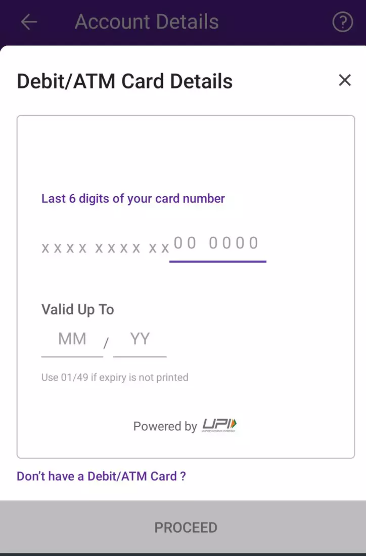
Step 6: Enter OTP
- Enter the OTP received via SMS. If you have enabled SMS permissions, PhonePe will auto-fetch the OTP. You can enable PhonePe to auto-fetch your OTP in your Phone Settings >> Apps & Notifications >> PhonePe >> Permissions.
Step 7: Set New UPI PIN
- Enter your new UPI PIN (usually 4 or 6 digits) and re-enter it to confirm.
- Tap “Confirm” to complete the process.
Additional Tips for UPI PIN Security
- Change your UPI PIN regularly for enhanced security.
- Avoid using easily guessable PINs like your birthdate or consecutive numbers.
- If you suspect your UPI PIN has been compromised, change it immediately and report the incident to PhonePe customer support.
Common Issues and Solutions
Issue: Not Receiving OTP
If you are not receiving the OTP, ensure your registered mobile number is active and has network coverage. You can also check if SMS permissions are enabled for the PhonePe app in your phone settings.
Issue: Forgotten ATM PIN
If you have forgotten your ATM PIN, you must reset it through your bank’s ATM or Internet banking portal before you can reset your UPI PIN on PhonePe.
Issue: No Debit/ATM Card
If you do not have a debit or ATM card, you may be unable to reset your UPI PIN through PhonePe. Contact your bank for alternative methods to reset your UPI PIN.
Security Measures
PhonePe employs several security measures to protect your transactions:
- Login Password: The first layer of security for the app is the login password. Your app is mapped to a particular phone and number. In case you change your phone or your number, you will have to re-authorize the app.
- PhonePe App Lock: To start using the PhonePe app, you need to unlock it using your fingerprint ID, face ID, or number lock.
- UPI PIN: For every payment on PhonePe, whether it is Rs.1 or Rs. 1 lakh, no payment can go through without the UPI PIN.
Table: Quick Reference for Changing/Resetting UPI PIN
| Step | Action |
|---|---|
| 1. Open PhonePe App | Launch the PhonePe app and login to your account. |
| 2. Access Profile | Tap on your profile picture in the top-left corner of the home screen. |
| 3. Select Bank Account | Tap on “Bank Accounts” and select the bank account for which you want to change the UPI PIN. |
| 4. Choose Reset/Change Option | Tap on “Reset” or “Change” next to the UPI PIN section. |
| 5. Enter Card Details | Enter the last 6 digits of your Debit/ATM card and its expiry date. |
| 6. Enter OTP | Enter the OTP received via SMS. |
| 7. Set New UPI PIN | Enter and confirm your new UPI PIN. |
| 8. Confirm | Tap “Confirm” to complete the process. |
Following these steps and tips, you can easily manage your UPI PIN on PhonePe, ensuring a secure and seamless digital payment experience.
Conclusion
Changing or resetting your UPI PIN in the PhonePe app is a simple process that enhances the security of your digital transactions.
Following the steps outlined in this guide ensures that your UPI PIN is always secure and up-to-date.
Remember to change your UPI PIN regularly and avoid sharing it with anyone to maintain the security of your financial transactions.
For further assistance, contact PhonePe customer support through the app or their official website.