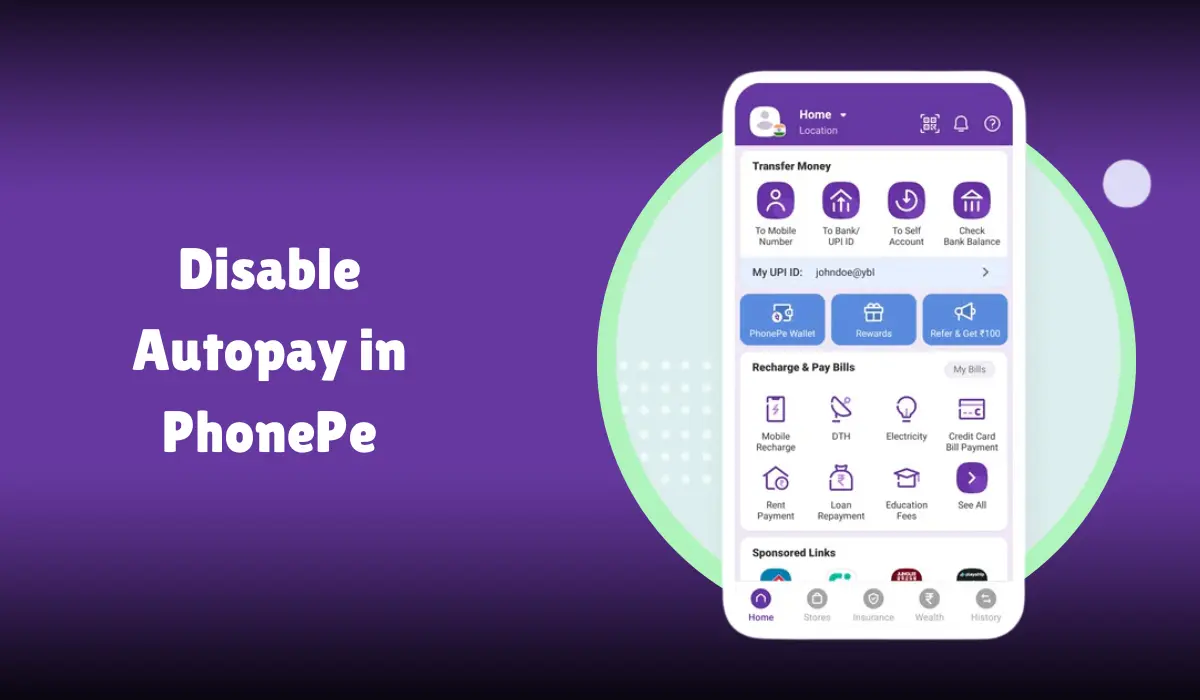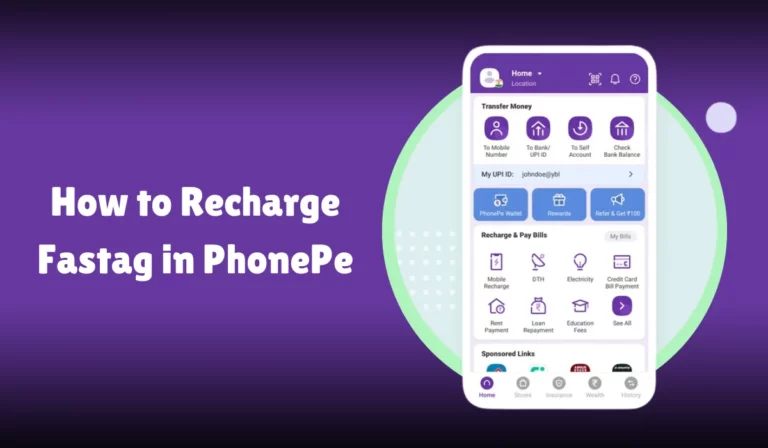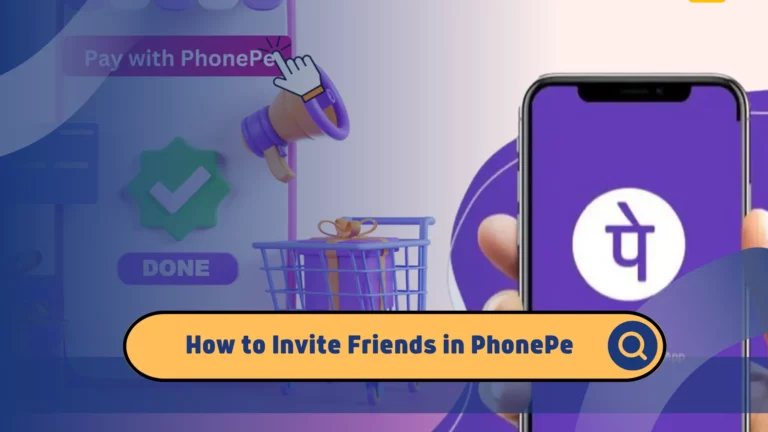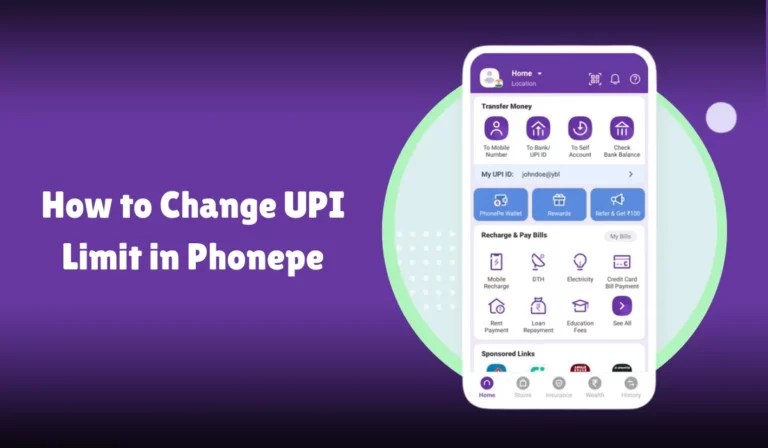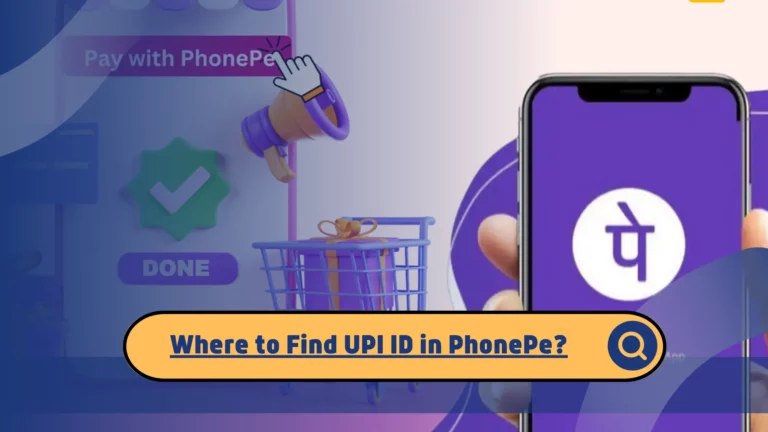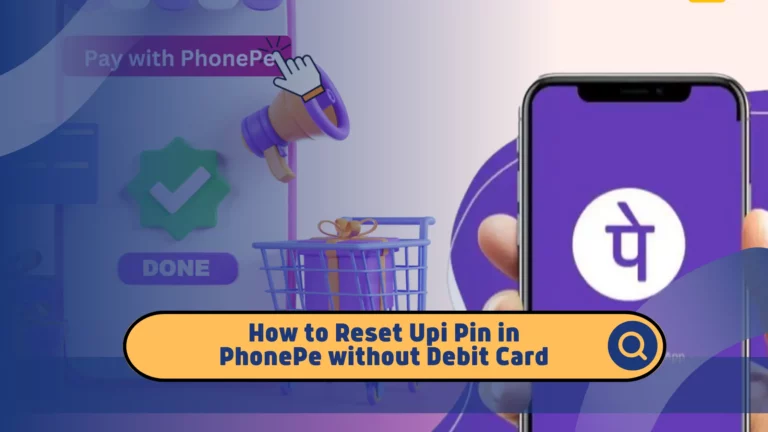How to Disable Autopay in PhonePe
Welcome! If you’ve found your way here, you’re likely looking to disable the Autopay feature in PhonePe. Whether you want to gain more control over your finances, avoid unintended payments, or change your payment method, this guide will walk you through the process step-by-step.
PhonePe is a popular mobile application in India, known for its ease of use and wide range of features. It’s a versatile tool for managing your finances, from bill payments to UPI (Unified Payments Interface) transactions. However, the Autopay feature, while convenient, might not always suit everyone’s needs.
Autopay in PhonePe
Autopay is a feature that allows automatic recurring payments for various services and subscriptions. It ensures that your bills are paid on time without manual intervention.
What is Autopay?
Autopay automatically deducts the required amount from your PhonePe Wallet, bank account, or credit/debit card at specified intervals. This feature is incredibly convenient for those with regular bills like utility payments, subscriptions, or recurring expenses.
Common Uses of Autopay
- Utility Bills: Electricity, water, and gas bills.
- Subscription Services: Streaming platforms, online newspapers, and magazines.
- Insurance Premiums: Health, vehicle, and life insurance.
- Loan EMIs: Monthly installments for personal, home, or auto loans.
Reasons to Disable Autopay
While Autopay offers convenience, there are several reasons you might want to disable it:
Financial Control
Disabling Autopay gives you greater control over your finances. You can monitor each transaction and ensure you’re not spending more than you intend.
Avoiding Unintended Payments
Sometimes, once useful services may no longer be needed. If Autopay is enabled, you might end up paying for subscriptions or services you no longer use.
Changing Payment Methods
If you’re switching banks or want to use a different credit/debit card, disabling Autopay temporarily can help manage this transition smoothly.
Prerequisites for Disabling Autopay
Before you disable Autopay, ensure you have the following:
Necessary Information
- Account details and login credentials for your PhonePe account.
- Payment method details if you need to update or change them.
Application Updates
Ensure that the PhonePe app is updated to the latest version to avoid any compatibility issues. You can check for updates on the Google Play Store or Apple App Store.
Step-by-Step Guide to Disable Autopay
Here’s a detailed, step-by-step guide to help you disable Autopay in PhonePe:
1. Accessing the PhonePe App
- Open the PhonePe app on your mobile device.
- Log in using your mobile number and password or two-factor authentication.
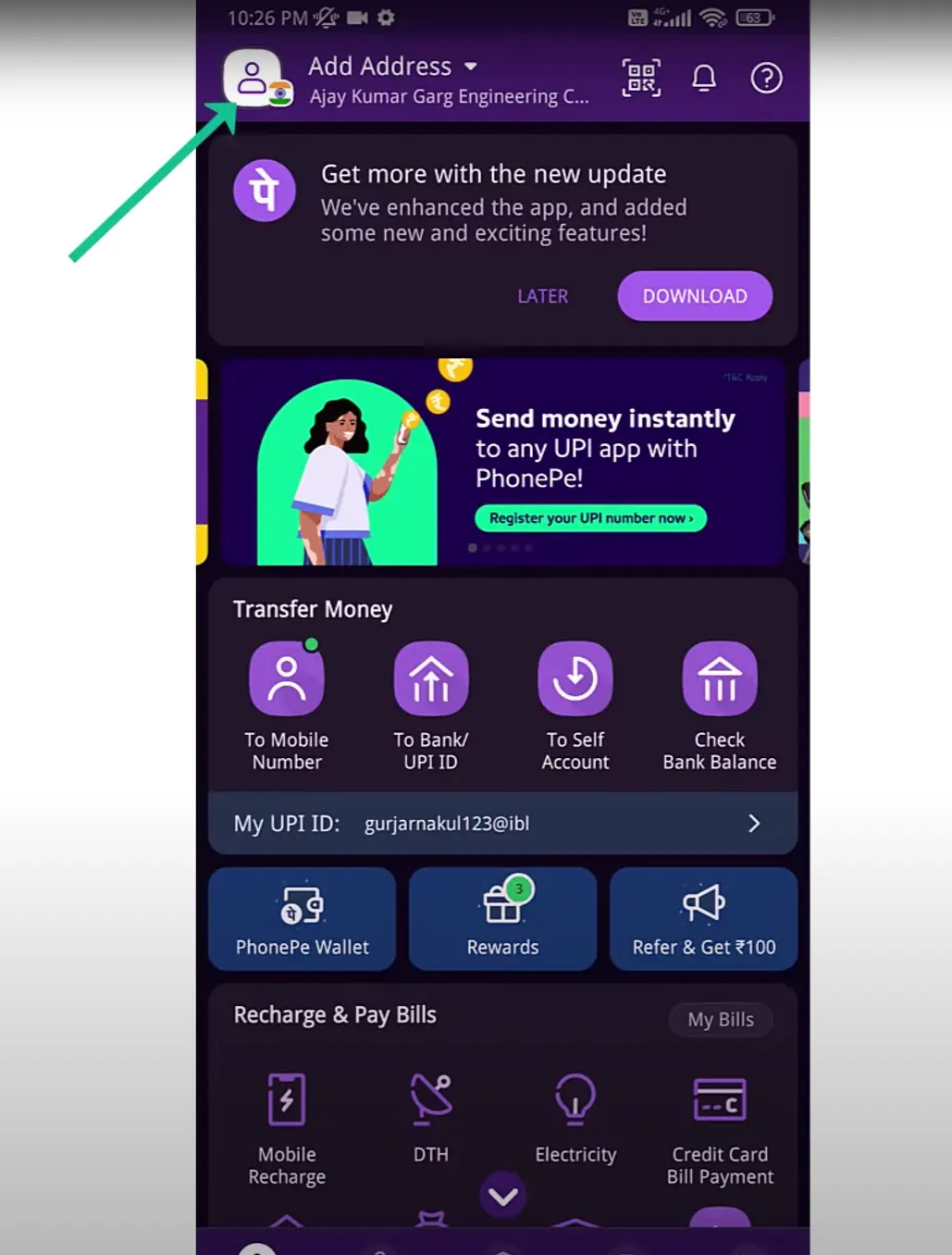
2. Navigating to the Autopay Section
- Tap on the Profile icon located at the top right corner.
- Select Settings from the dropdown menu.
- Choose Payment Settings from the list of options.
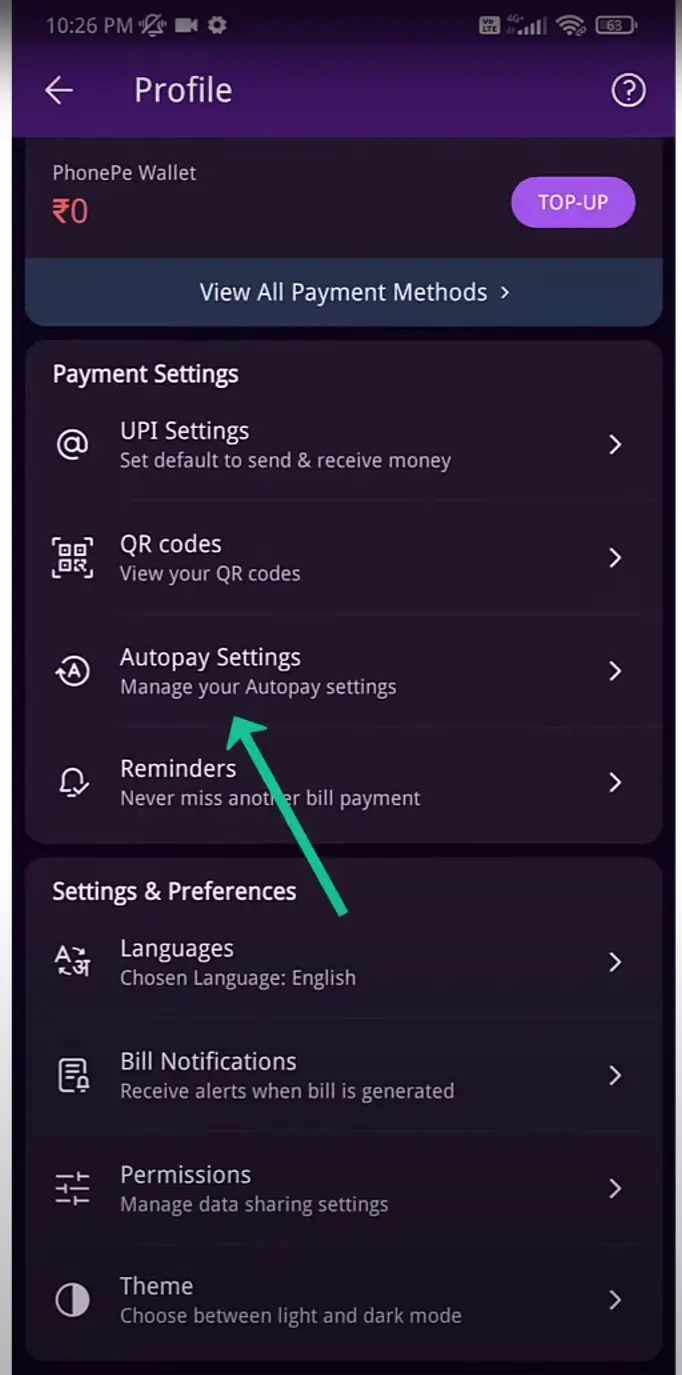
3. Selecting the Autopay Service
- In Payment Settings, look for Autopay or Recurring Payments.
- Tap on Autopay to see the list of services for which Autopay is enabled.
4. Disabling Autopay
- Select the specific service for which you want to disable Autopay.
- Tap on Disable Autopay or Cancel Autopay.
- Confirm your decision in the pop-up confirmation message.
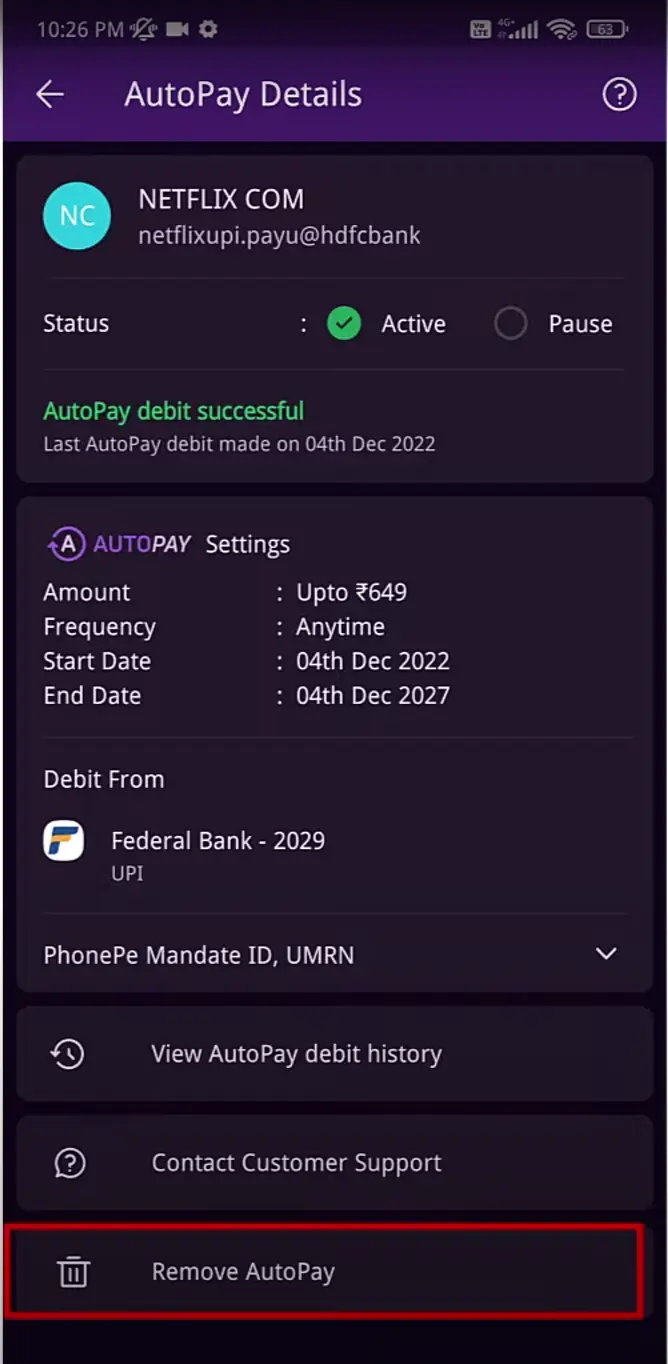
5. Confirmation
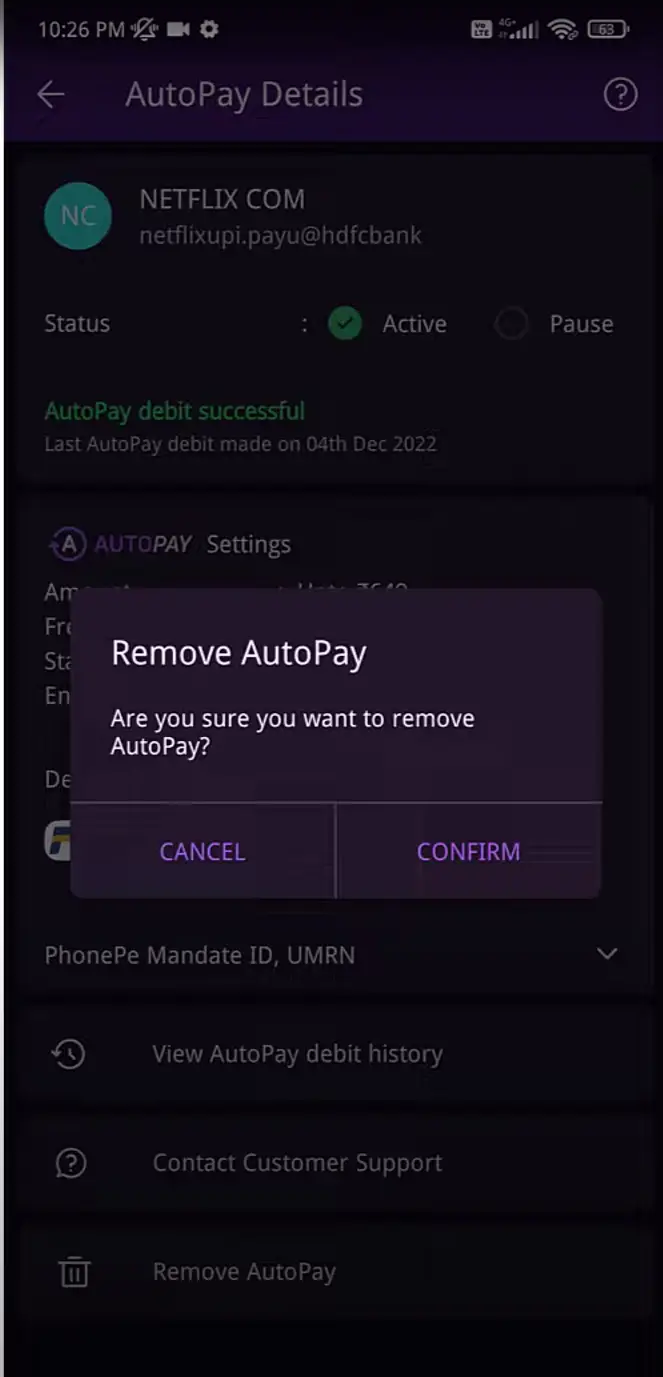
- After disabling, you should receive a confirmation message indicating that Autopay has been successfully disabled.
- Check your transaction history to ensure no further automatic payments are scheduled.
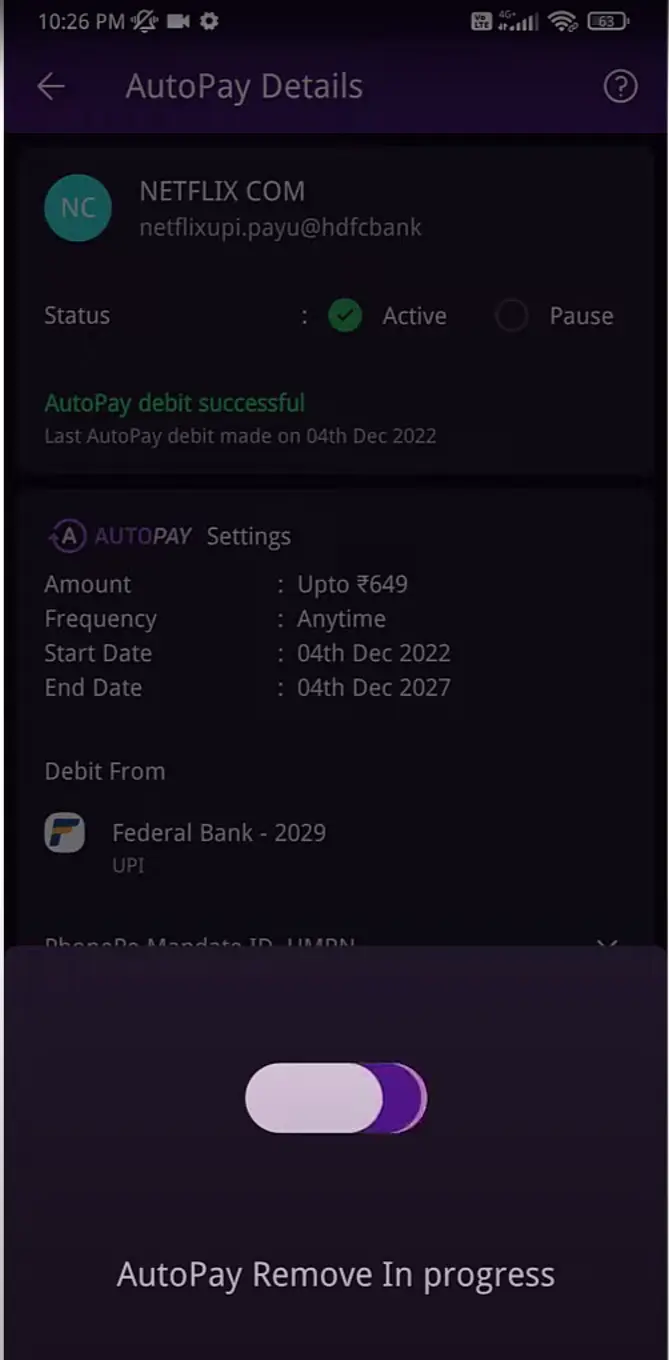
Troubleshooting Common Issues
Even with a detailed guide, you might encounter some issues. Here are common problems and their solutions:
1. Unable to Locate Autopay Settings
- Solution: Ensure that your app is updated. If the problem persists, try logging out and logging back in.
2. Autopay Option Not Available
- Solution: This could be due to a temporary glitch. Restart the app or contact PhonePe customer support.
3. Error Messages
- Solution: Read the error message carefully. Common issues might be related to network problems or incorrect login credentials. Ensure your internet connection is stable and your login details are correct.
Alternatives to Autopay
If disabling Autopay feels like too much hassle, consider these alternatives:
Manual Payments
Instead of Autopay, you can opt for manual payments. This gives you control over each transaction and ensures you only pay for what you need.
Scheduled Reminders
Use payment reminders to keep track of due dates. This way, you won’t miss a payment without the need for Autopay.
| Feature | Autopay | Manual Payments |
|---|---|---|
| Convenience | High | Medium |
| Control | Low | High |
| Risk of Unintended Payments | High | Low |
| Effort Required | Low | High |
Re-enabling Autopay if Needed
If you ever need to re-enable Autopay, follow these steps:
Step-by-Step Guide to Re-enable
- Open the PhonePe app and log in.
- Navigate to Payment Settings as previously described.
- Select the service for which you want to re-enable Autopay.
- Tap on Enable Autopay and confirm your decision.
Monitoring Autopay Services
- Regularly check your transaction history and notifications to ensure Autopay is functioning as expected.
- Update your payment methods if necessary to avoid failed transactions.
Frequently Asked Questions (FAQs)
Here are some common questions users have about disabling Autopay in PhonePe:
How secure is Autopay in PhonePe?
PhonePe uses advanced security measures, including two-factor authentication and encryption, to protect your financial information.
Can I disable Autopay for specific services only?
Yes, you can disable Autopay for individual services without affecting others.
Will disabling Autopay affect my service subscriptions?
Disabling Autopay will not cancel your subscription, but you must make payments manually to avoid service disruption.
How can I ensure Autopay is disabled successfully?
You should receive a confirmation message after disabling Autopay. Additionally, check your transaction history for any scheduled payments.
Conclusion
Disabling Autopay in PhonePe is a straightforward process offering greater control over your finances. By following the steps outlined in this guide, you can easily manage your recurring payments and ensure you’re only paying for services you need.
To summarize:
- Access your PhonePe app and navigate to Payment Settings.
- Disable Autopay for specific services through a few simple steps.
- Consider alternatives like manual payments and scheduled reminders for greater control.
- Re-enable Autopay if needed by following the outlined steps.
Managing your finances effectively is crucial. Take charge of your PhonePe settings today and enjoy the peace of mind that comes with financial control. If you need further assistance, don’t hesitate to reach out to PhonePe customer support.