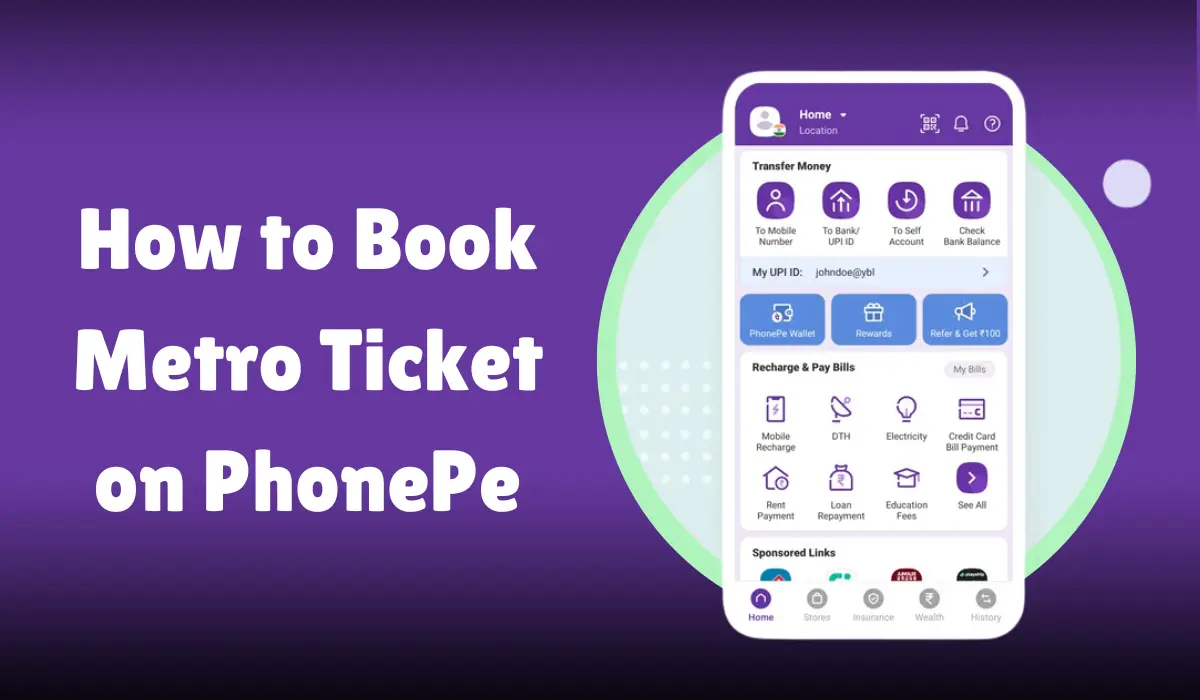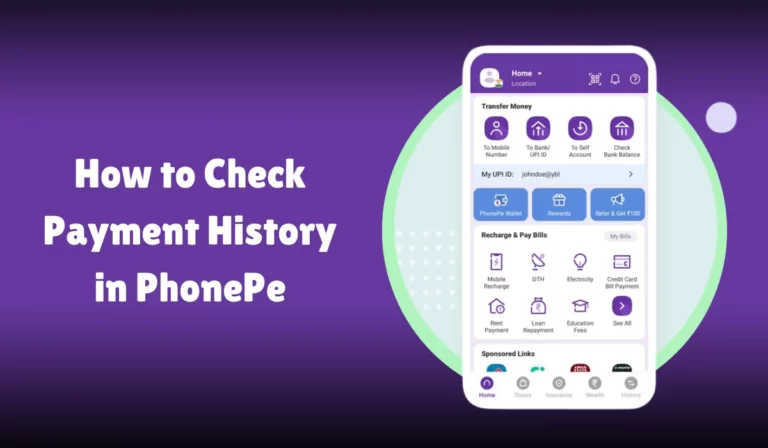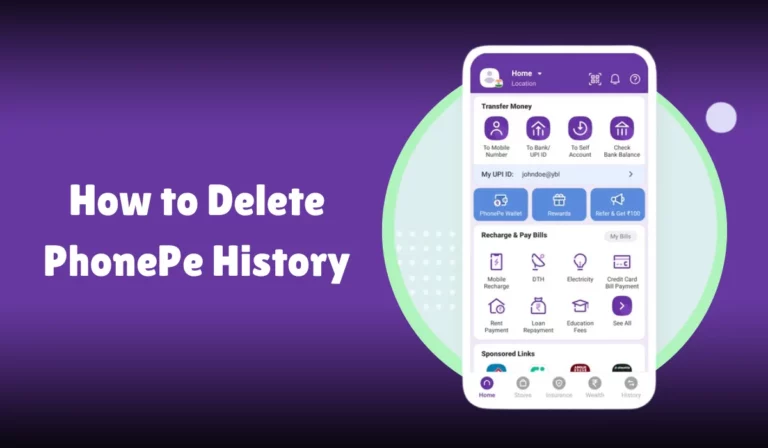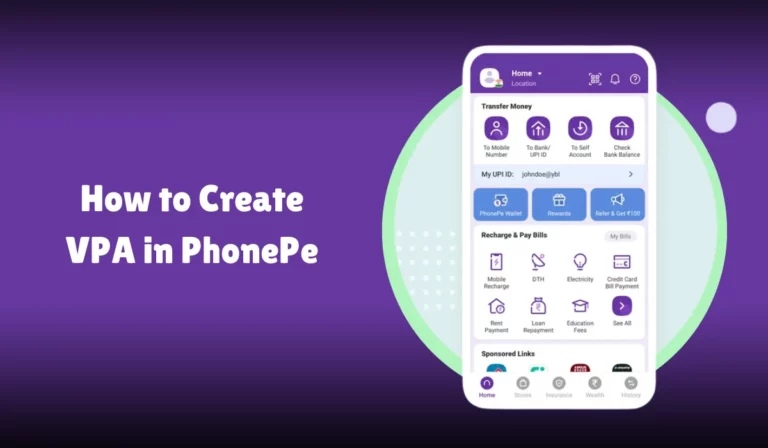How to Book Metro Ticket on PhonePe
Booking a metro ticket has never been easier, thanks to PhonePe. With just a few taps on your smartphone, you can avoid long queues and the hassle of carrying cash.
PhonePe, a popular mobile payment app in India, offers a seamless way to purchase your metro tickets online.
This article will guide you through the entire process, from setting up your PhonePe account to booking and using your metro ticket.
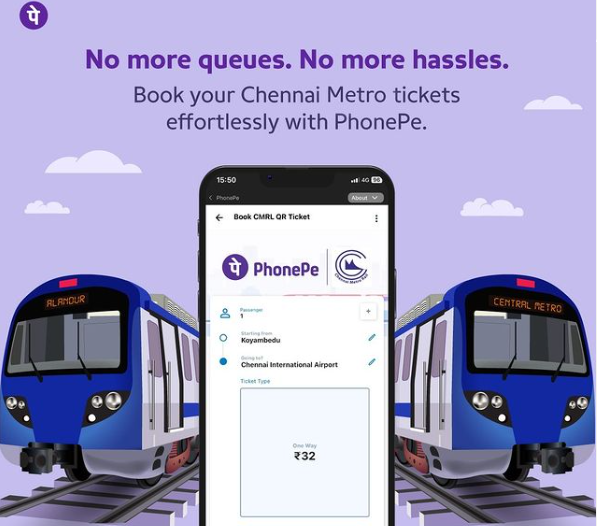
Whether you’re a daily commuter or an occasional traveler, this simple and convenient method will save you time and effort.
Let’s dive into the steps to make your metro travel smooth and stress-free with PhonePe.
How to Book a Metro Ticket on PhonePe
Before booking a metro ticket on PhonePe, you must install the PhonePe app on your smartphone. Here are the initial steps:
Download and Install the PhonePe App
- Go to the Google Play Store or Apple App Store on your smartphone.
- Search for “PhonePe” and download the app.
- Install the app and open it.
Create a PhonePe Account
- Open the PhonePe app.
- Click on “Sign Up”.
- Enter your mobile number and proceed.
- Verify your mobile number using the OTP verification sent to your phone.
- Set up your PhonePe account by providing the necessary details.
Link Your Bank Account
- Navigate to the My Money section.
- Click on Bank Accounts and add your bank account.
- Verify your bank details and link your account to PhonePe.
Booking a Metro Ticket using PhonePe
You can book your metro ticket once you have set up your PhonePe account. Follow these steps:
Open the PhonePe App
- Launch the PhonePe app on your smartphone.
- Ensure that you have a stable internet connection.
Navigate to the Metro Ticket Booking Section
- On the home screen, click on the Travel icon.
- Select the Metro option from the list of services.
Select Your Travel Details
- Choose your metro station of departure and destination.
- Select the travel date and time.
Calculate Fare and Select Ticket Type
- The app will display the fare calculation for your journey.
- Choose the type of metro ticket you need: single journey, return journey, or metro pass.
Proceed to Payment
- Review the travel details and the fare.
- Click on Pay Now to proceed to the payment gateway.
Payment Methods on PhonePe
PhonePe offers various payment methods for booking your metro ticket:
PhonePe Wallet
- Ensure that you have sufficient balance in your PhonePe Wallet.
- You can recharge your wallet using your linked bank account or UPI ID if needed.
UPI
- Choose UPI as the payment method.
- Enter your UPI ID and approve the transaction.
Debit/Credit Card
- Select your linked bank account‘s debit or credit card for payment.
- Enter the card details and complete the payment.
Booking Confirmation and Ticket Details
After successful payment, you will receive a booking confirmation on your PhonePe app. This confirmation will include:
- Transaction history: You can view your metro ticket booking in the transaction history.
- E-ticket: A digital version of your metro ticket will be available in the app.
- QR code: The QR code for your ticket can be scanned at the metro station for entry.
Using the Metro Ticket
On the day of your travel, follow these steps to use your metro ticket:
Open the PhonePe App
- Navigate to the Metro Tickets section.
Access Your E-ticket
- Find the booked ticket and click on it to display the QR code.
Scan the QR Code at the Metro Station
- Scan the QR code using the provided scanners at the metro station’s entry gate.
- The gate will open, allowing you to enter the metro premises.
Important Features and Policies
PhonePe offers several features and policies to ensure a smooth booking experience:
- Refund policy: In case you need to cancel your metro ticket, you can request a refund through the PhonePe app. The ticket cancellation must be done within the stipulated time to be eligible for a refund.
- Customer support: If you face any issues during the booking process or while traveling, you can contact PhonePe customer support for assistance.
- Ticket validity: Ensure that you use the metro ticket within the ticket validity period, as specified in the booking confirmation.
Detailed Tables for Easy Reference
To make the process even clearer, here are some tables summarizing the essential steps and features:
Table 1: Initial Setup
| Step | Action |
|---|---|
| Download PhonePe App | Google Play Store or Apple App Store |
| Create Account | Enter mobile number, OTP verification |
| Link Bank Account | Add bank details, verify and link |
Table 2: Booking a Metro Ticket
| Step | Action |
|---|---|
| Open PhonePe App | Ensure stable internet connection |
| Navigate to Metro Ticket Booking | Travel > Metro |
| Select Travel Details | Choose departure and destination stations, date |
| Calculate Fare | View fare calculation for the journey |
| Select Ticket Type | Single journey, return journey, or metro pass |
| Proceed to Payment | Pay Now |
Table 3: Payment Methods
| Payment Method | Description |
|---|---|
| PhonePe Wallet | Ensure sufficient balance, recharge if needed |
| UPI | Enter UPI ID, approve transaction |
| Debit/Credit Card | Enter card details, complete payment |
Table 4: Ticket Usage
| Step | Action |
|---|---|
| Open PhonePe App | Navigate to Metro Tickets |
| Access E-ticket | Display QR code |
| Scan QR Code | Scan at metro station entry gate |
Advantages of Using PhonePe for Metro Ticket Booking
Booking your metro ticket through PhonePe comes with several advantages:
- Convenience: The entire process can be completed using your smartphone, eliminating the need to visit a ticket counter.
- Multiple Payment Options: PhonePe provides various payment methods, including UPI, PhonePe Wallet, and debit/credit cards, offering flexibility.
- Transaction History: The transaction history feature lets you easily track your metro ticket bookings and payments.
- Security: PhonePe ensures payment security with robust encryption and authentication methods.
- Promotional Offers: Occasionally, PhonePe offers discounts and promotional offers on metro ticket bookings, providing cost savings.
Tips for a Smooth Booking Experience
To ensure a seamless metro ticket booking experience on PhonePe, consider the following tips:
- Update the App: Regularly update the PhonePe app to access the latest features and improvements.
- Check Internet Connection: Ensure that you have a stable internet connection before starting the booking process.
- Sufficient Balance: To avoid payment issues, keep your PhonePe Wallet or bank account sufficiently funded.
- Early Booking: Book your metro ticket well to avoid last-minute hassles, especially during peak travel times.
Common Issues and Troubleshooting
Here are some common issues you might face while booking a metro ticket on PhonePe and their solutions:
Payment Failure
- Ensure that you have sufficient balance in your PhonePe Wallet or bank account.
- Verify your UPI ID or card details.
- Check your internet connection.
Ticket Not Showing
- Refresh the Metro Tickets section in the app.
- Check the transaction history to confirm if the payment was successful.
QR Code Not Scanning
- Ensure that your phone screen is clean and free from smudges.
- Adjust the brightness of your phone screen.
- Try scanning at a different scanner at the metro station.
QNAs
What payment methods can I use to book a metro ticket on PhonePe?
You can use various payment methods to book a metro ticket on PhonePe, including PhonePe Wallet, UPI ID, and debit/credit cards linked to your bank account. Ensure you have sufficient balance or funds in your chosen payment method.
How do I select my travel details on PhonePe to book a metro ticket?
Open the PhonePe app and navigate to the Travel section. Select the Metro option and choose your metro station of departure and destination. Enter your travel date and time to calculate the fare and select tickets.
What should I do if my metro ticket does not show up in the PhonePe app after booking?
Refresh the Metro Tickets section if your metro ticket is not visible in the PhonePe app. You can also check your transaction history to confirm if the payment was successful. If the issue persists, contact PhonePe customer support for assistance.
Can I get a refund if I cancel my metro ticket booked through PhonePe?
You can request a refund for a cancelled metro ticket through the PhonePe app. Ensure that you cancel the ticket within the stipulated time per the refund policy to be eligible for a refund.
How do I use the QR code for my metro ticket at the metro station?
Once you have booked your metro ticket on PhonePe, an e-ticket with a QR code will be available in the app. On your travel day, open the PhonePe app, navigate to the Metro Tickets section, and display the QR code. Scan the QR code at the entry gate of the metro station to gain access.
Conclusion
Booking a metro ticket on PhonePe is a straightforward and convenient process that saves time and effort.
Following the steps outlined in this article, you can easily purchase your metro tickets using the PhonePe app.
With features like multiple payment options, secure transactions, and promotional offers, PhonePe makes your metro travel experience smooth and hassle-free.
Remember to update your app, ensure a stable internet connection, and maintain sufficient balance in your wallet or bank account for a seamless booking experience. Happy traveling!