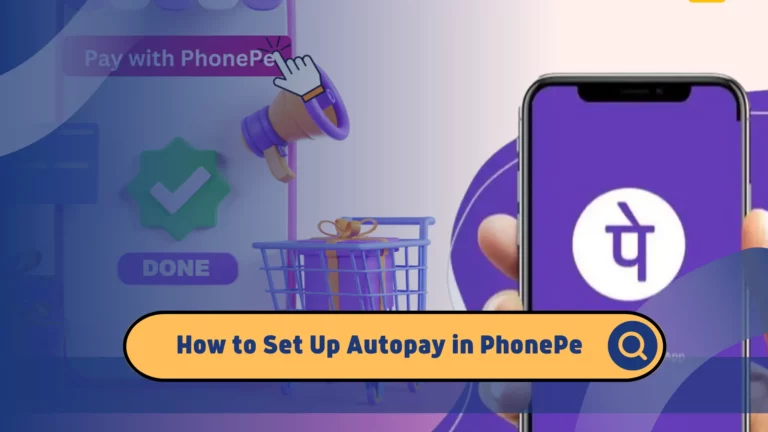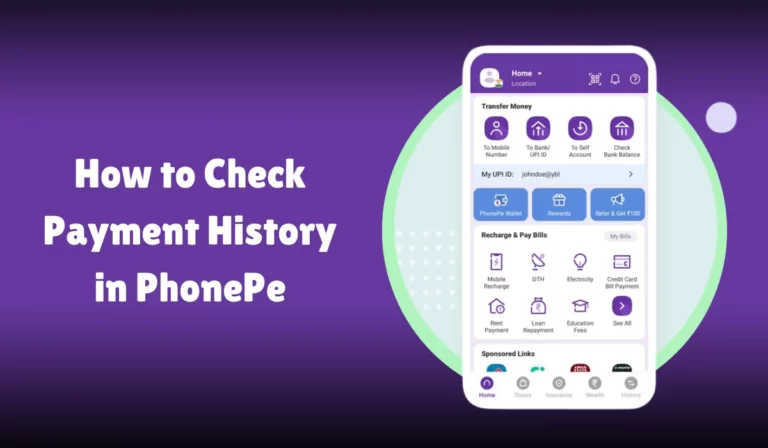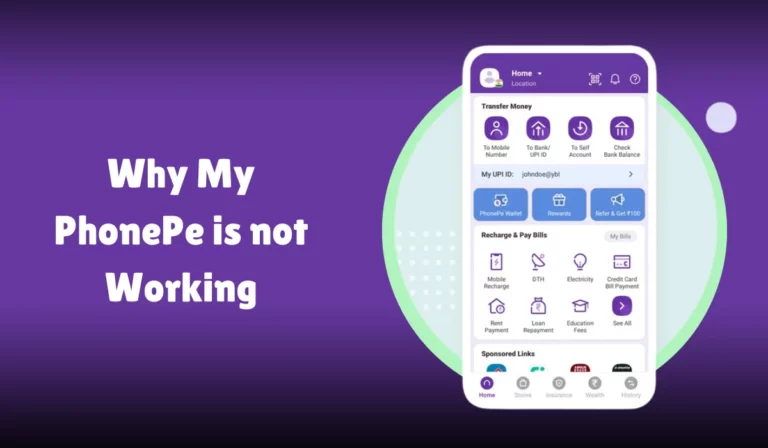Where to Find UPI ID in PhonePe?
Unified Payment Interface (UPI) has revolutionized how we handle financial transactions in India.
Among the various digital payment platforms, PhonePe is a popular choice for millions of users.
One of the essential elements of using UPI is the UPI ID, a unique identifier that facilitates seamless transactions.
This article will guide you on how to find your UPI ID in the PhonePe app, ensuring you can manage your digital payments efficiently.
Where to Find UPI ID in PhonePe
A UPI ID (Unique Payment Identifier) is a virtual payment address uniquely identifying a user’s bank account.
It sends and receives money without sharing sensitive bank account details. The format of a UPI ID typically looks like yourname@bankname or mobilenumber@bankname.
Importance of UPI ID
The UPI ID is crucial for:
- Seamless Transactions: Facilitates easy and quick money transfers.
- Security: Reduces the need to share bank account details.
- Convenience: Simplifies the process of sending and receiving money.
Steps to Find UPI ID in PhonePe
Finding your UPI ID in the PhonePe app is straightforward. Here are the steps:
- Open the PhonePe App: Launch the PhonePe application on your mobile phone.
- Login: Enter your login information or use biometric authentication to access the app.
- Tap on Profile Picture: On the home screen, tap on your profile picture at the top left corner.
- Navigate to UPI IDs: Under the Payment Management or Payment Settings section, tap on UPI IDs.
- View UPI IDs: You will see the UPI IDs for your linked bank accounts.
Detailed Steps with Screenshots
To make it even easier, here is a detailed step-by-step guide with screenshots:
Open the PhonePe App:
- Launch the PhonePe app on your smartphone.
Login:
- Enter your login information or use biometric authentication.
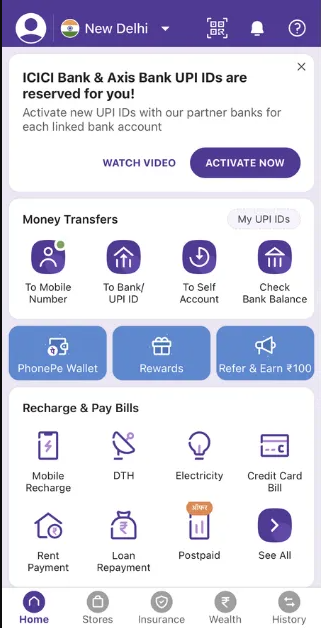
Tap on Profile Picture:
- On the home screen, tap on your profile picture located at the top left corner.
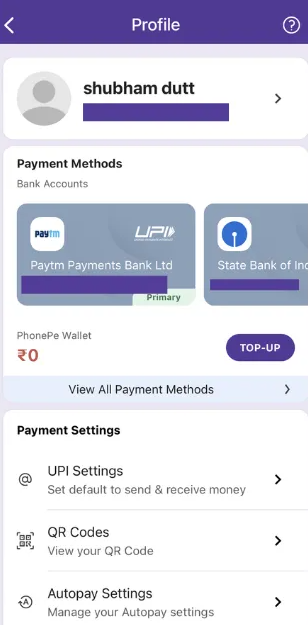
Navigate to UPI IDs:
- Under the Payment Management or Payment Settings section, tap on UPI IDs.
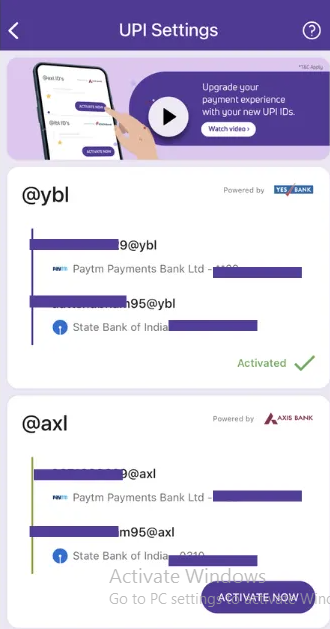
View UPI IDs:
- You will see the UPI IDs for each of your linked bank accounts.
Steps to Find UPI ID in PhonePe
| Step | Description |
|---|---|
| Open the PhonePe App | Launch the PhonePe application on your mobile phone. |
| Login | Enter your login information or use biometric authentication. |
| Tap on Profile Picture | On the home screen, tap on your profile picture located at the top left corner. |
| Navigate to UPI IDs | Under the Payment Management or Payment Settings section, tap on UPI IDs. |
| View UPI IDs | You will see the UPI IDs for each of your linked bank accounts. |
Role of UPI ID in PhonePe Transactions
The UPI ID plays a vital role in various PhonePe transactions, including:
- Sending Money: Use the UPI ID to transfer money to friends and family.
- Receiving Money: Share your UPI ID to receive payments.
- Bill Payments: Pay utility bills using your UPI ID.
- Merchant Payments: Make payments to merchants by scanning their QR code and entering your UPI ID.
Managing UPI IDs in PhonePe
PhonePe allows you to manage multiple UPI IDs linked to different bank accounts. Here’s how you can manage your UPI IDs:
Add a New Bank Account:
- Go to the Bank Accounts section under My Money.
- Click on Add a new bank account.
- Choose your bank and verify your phone number via OTP.
- Link your bank account and set a UPI PIN.
Delete a UPI ID:
- Navigate to the UPI IDs section.
- Select the UPI ID you want to delete.
- Confirm the deletion.
Create a New UPI ID:
- In the UPI IDs section, tap on Create UPI ID.
- Enter your preferred UPI ID and link it to your bank account.
Managing UPI IDs in PhonePe
| Action | Steps |
|---|---|
| Add a New Bank Account | Go to Bank Accounts > Add a new bank account > Choose bank > Verify via OTP > Link account > Set UPI PIN. |
| Delete a UPI ID | Navigate to UPI IDs > Select UPI ID > Confirm deletion. |
| Create a New UPI ID | Go to UPI IDs > Tap on Create UPI ID > Enter preferred UPI ID > Link to bank account. |
Security Measures for UPI ID
PhonePe ensures the security of your UPI ID through various measures:
- Encrypted Software: Protects your data during transactions.
- UPI PIN: A 4 or 6-digit number required to authenticate transactions.
- OTP Verification: Ensures secure linking of bank accounts.
- Biometric Authentication: Adds an extra layer of security.
Common Issues and Solutions
Here are some common issues users face with UPI IDs in PhonePe and their solutions:
UPI ID Not Visible:
- Ensure you are logged in with the correct account.
- Check if your bank account is linked properly.
Failed Transactions:
- Verify your UPI PIN.
- Ensure you have a stable internet connection.
Unable to Create UPI ID:
- Check if your mobile number is linked to your bank account.
- Ensure you have completed the OTP verification process.
Common Issues and Solutions
| Issue | Solution |
|---|---|
| UPI ID Not Visible | Ensure correct account login; Check bank account linkage. |
| Failed Transactions | Verify UPI PIN; Ensure stable internet connection. |
| Unable to Create UPI ID | Check mobile number linkage; Complete OTP verification. |
Conclusion
Understanding how to find and manage your UPI ID in PhonePe is essential for seamless digital transactions.
By following the steps outlined in this article, you can easily locate your UPI ID and ensure secure and efficient management of your financial activities.
Whether sending money, paying bills, or making merchant payments, your UPI ID is a crucial component of the PhonePe ecosystem.