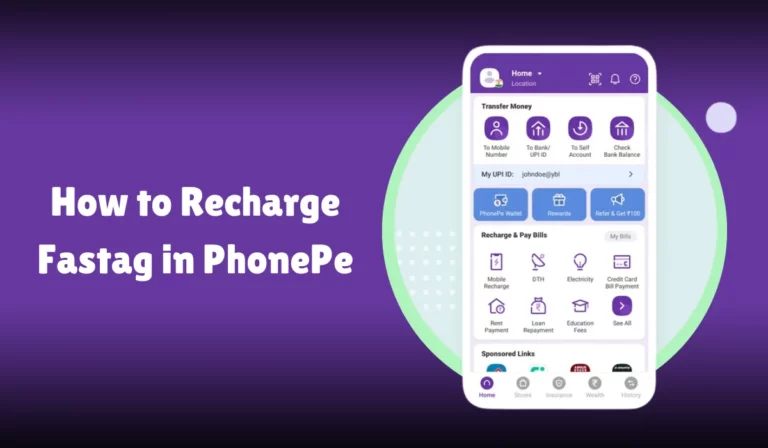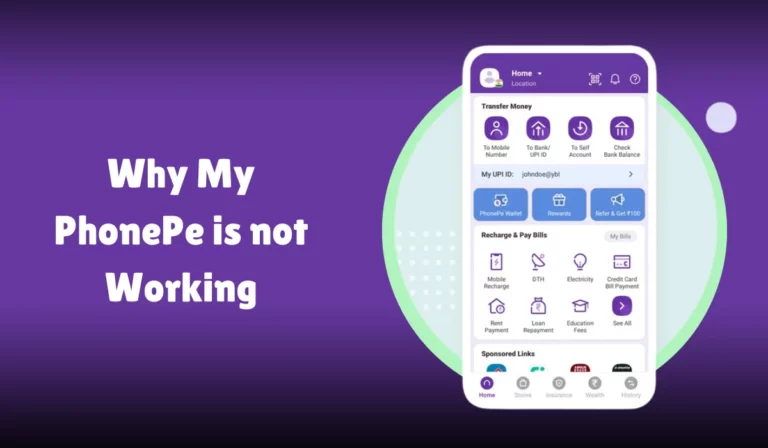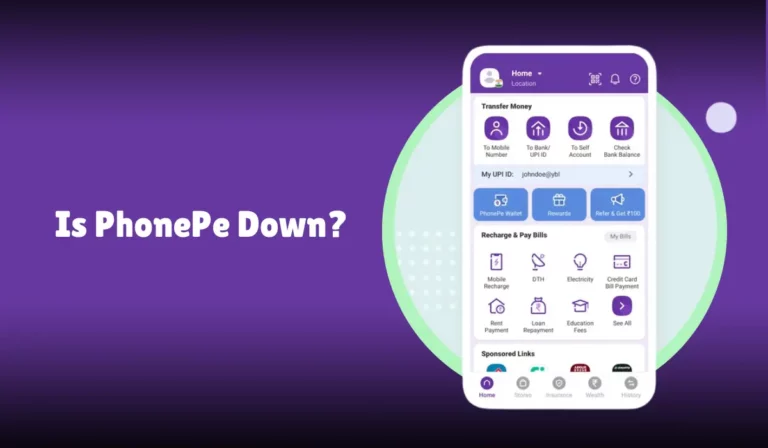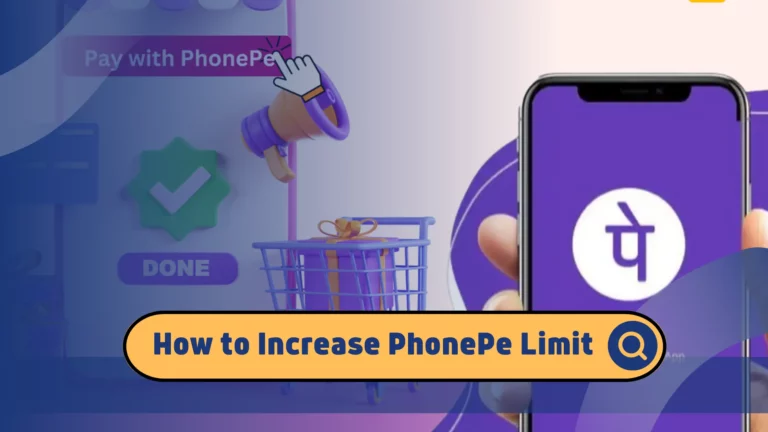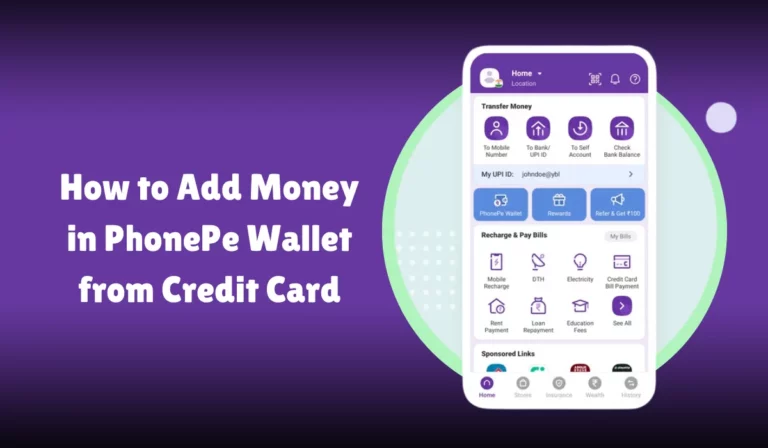How to Use PhonePe in Another Phone
Switching to a new phone is exciting, but it can also be a bit overwhelming, especially when it comes to transferring important apps like PhonePe.
Whether you’ve upgraded to the latest smartphone or you’re just changing devices, getting your PhonePe account set up and running smoothly on your new phone is crucial.
This guide will walk you through the steps to ensure a seamless transition.
From installing the app and verifying your account to restoring your transaction history and setting up security features, we’ll cover everything you need to know.
Follow these easy steps to continue using PhonePe effortlessly on your new phone, so you can keep making payments, transferring money, and managing your finances without any hiccups.
How to Use PhonePe in Another Phone
PhonePe is a popular digital wallet and online payment app in India.
It allows users to make payments, transfer money, and perform various banking activities directly from their smartphones.
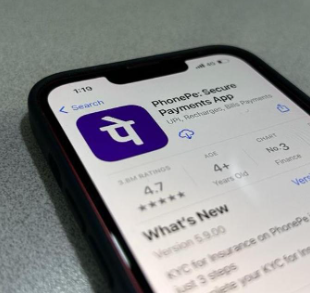
Available on both Android and iOS platforms, PhonePe has become an indispensable tool for digital transactions.
Whether you’re upgrading to a new device or simply switching to a different mobile device, this guide will help you seamlessly set up and use PhonePe in another phone.
Preparing for the Switch
Before you begin using PhonePe on a new phone, it’s essential to prepare and ensure a smooth transition.
Here are the steps to take:
Back Up Your Data
The first step is to back up your data. This ensures that you don’t lose any transaction history or important details during the switch. Follow these steps:
- Open the PhonePe App on your current device.
- Navigate to the Settings menu.
- Look for the Backup option and initiate a backup of your data.
Verify Your Contact Information
Make sure your phone number and email address linked to PhonePe are up to date.
These details are crucial for verification during the setup on the new phone.
Ensure You Have Access to Your SIM Card
Your SIM card should be inserted into the new phone, as PhonePe will send a verification OTP (One Time Password) to your registered number.
Setting Up PhonePe on the New Phone
Once you have backed up your data and ensured your contact information is correct, you’re ready to set up PhonePe on the new device.
Installing the PhonePe App
- Open the Google Play Store (for Android) or App Store (for iOS).
- Search for “PhonePe” and download the app.
- Install the app on your new phone.
Logging Into Your PhonePe Account
- Open the PhonePe App on the new phone.
- Enter your registered phone number.
- You will receive an OTP on the number. Enter the OTP to verify your number.
- Enter your email address if prompted for further verification.
Restoring Your Data
If you backed up your data on your old phone, follow these steps to restore it:
- After verifying your phone number, navigate to the Settings.
- Look for the Restore option.
- Restore your data from the backup.
Setting Up Security Features
Two-Factor Authentication
Enable two-factor authentication for added security.
This involves linking your PhonePe account with your email address and phone number to receive an additional OTP for each transaction.
Setting a Security Code
Set up a security code or PIN (Personal Identification Number) for the app. This will prevent unauthorized access to your account.
- Go to the Settings menu.
- Select Security.
- Set up a PIN or security code.
Troubleshooting Common Issues
App Not Responding
If the PhonePe App is not responding:
- Check for any pending app updates in the Google Play Store or App Store.
- Restart your phone.
- Reinstall the app if necessary.
Verification Problems
If you face issues with OTP verification:
- Ensure your SIM card is correctly inserted.
- Check your network connection.
- Request a new OTP.
Transaction Errors
For transaction-related issues:
- Check your bank account balance.
- Ensure your UPI ID is correct.
- Contact customer support if the issue persists.
Maintaining Security and Privacy
Regularly Update the App
Always keep your PhonePe App updated to the latest version to ensure you have the newest security features and bug fixes.
Review App Permissions
Periodically review the permissions granted to the PhonePe App:
- Go to your phone’s Settings.
- Select App Permissions.
- Adjust permissions as necessary.
Monitor Account Activity
Regularly check your transaction history and account activity to detect any unauthorized transactions.
Secure Your Device
Ensure your mobile device is secure by enabling screen locks, two-factor authentication, and other security features.
Frequently Asked Questions
Can I Use PhonePe on Multiple Devices?
No, PhonePe can only be used on one device at a time. To switch to a new device, you need to log out from the old one and log in on the new phone.
What Should I Do if I Lose My Phone?
If you lose your phone:
- Block your SIM card immediately by contacting your service provider.
- Log into PhonePe on another device and reset your PIN.
- Contact customer support to secure your account.
How Do I Update My Phone Number on PhonePe?
To update your phone number:
- Open the PhonePe App.
- Navigate to Settings.
- Select Account Information.
- Update your phone number and verify it with an OTP.
Summary Table of Key Steps
| Step | Description |
|---|---|
| Back Up Data | Backup your PhonePe data from the old device. |
| Verify Contact Information | Ensure phone number and email address are correct. |
| Install PhonePe App | Download and install PhonePe on the new device. |
| Log In | Log in with registered phone number and verify with OTP. |
| Restore Data | Restore data from backup if available. |
| Set Up Security | Enable two-factor authentication and set a PIN. |
| Link Bank Account | Link your bank account and create UPI ID. |
| Make Payments | Send money to contacts or use QR codes. |
| Troubleshoot Issues | Resolve common issues like app not responding or transaction errors. |
| Maintain Security | Regularly update app, review permissions, and monitor account activity. |
By following these steps, you will ensure a secure and seamless transition of PhonePe to your new mobile device.
Conclusion
Switching to a new phone doesn’t have to be complicated, especially when it comes to essential apps like PhonePe.
By following this comprehensive guide, you can ensure a smooth transition and continue using PhonePe for all your digital transactions with ease.
Remember to back up your data, secure your account with robust security features, and stay updated with the latest app versions. Happy transacting!