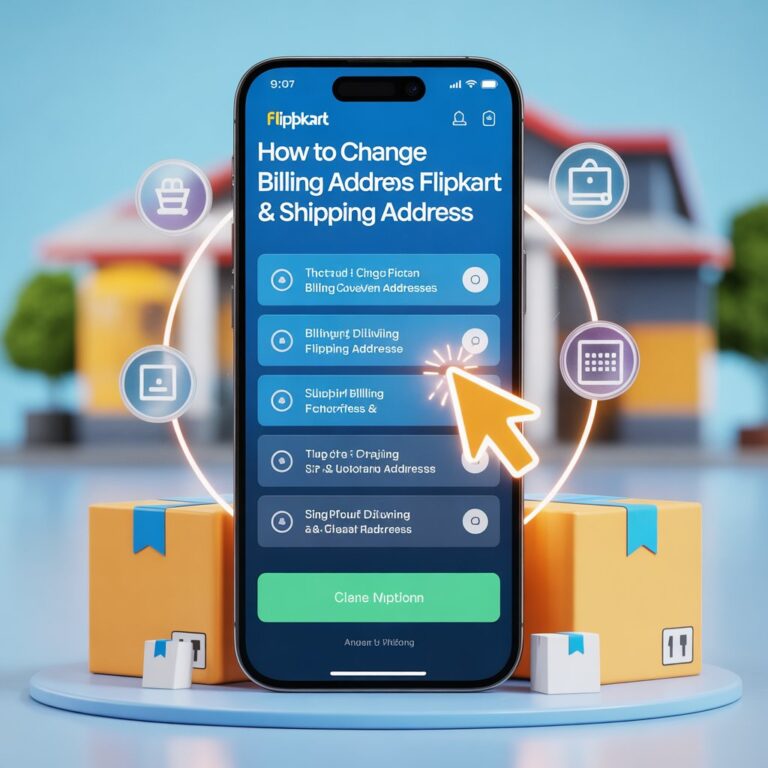How To Remove Watermark From Photo Online: 5 Easy Steps
Imagine this: you’ve finally found the perfect photo for your blog, resume, or online store—but there’s a big, stubborn watermark splashed right across it. Or maybe you want to use your favorite vacation shot on social media, but your photo editing app added its own logo! If this scenario feels familiar, you’re not alone. Watermarks are everywhere, and for the right reasons, sometimes you just want them gone—quickly, cleanly, and without the fuss of downloading complex software.
Let’s make this easy. You don’t need to be a graphic design pro or download pricy programs. Today, online AI watermark removers can have your photo looking perfect in minutes. This guide is here to walk you through every step, help you pick the right tool, and answer ALL your questions about removing watermarks from photos online—the right way.
Why Remove Watermarks Online?
Online watermark remover tools are a lifesaver for anyone who wants to clear up their images with no stress, no technical challenges, and no downloads. Here’s why so many creators—from students to marketers—are obsessed with them:
- No Installation Needed: Everything runs in your browser, so no storage or setup worries.
- Fast and Effortless: Most sites use AI to detect and erase watermarks in seconds.
- Easy for Beginners: No complicated steps or design knowledge needed.
- Free or Low-Cost: Many tools are entirely free or offer generous free credits for occasional users.
- Multi-Platform: Most work just as well on your phone or tablet as on a desktop.
If you want your photos to look professional, seamless, and clean—without suffering through hours of editing—online watermark removal tools really are the best answer.
Is It Legal or Ethical to Remove Watermarks?
Before you dive in, let’s pause for a hot second. Removing a watermark without the owner’s permission can be illegal and unethical. Always use watermark removers responsibly. Here’s a quick guide:
| Scenario | Is It Legal? | Is It Ethical? |
|---|---|---|
| Removing watermarks from your own photos | Yes | Yes |
| Removing for personal/educational use* (not reposted publicly) | Sometimes† | Sometimes† |
| Removing from stock/commercial/copyrighted photos | No | No |
| Removing with permission or under “Fair Use” guidelines | Yes | Yes |
† Legality and ethics depend on how and where the image is used. When in doubt, always seek permission and NEVER remove watermarks to pass off someone else’s work as your own.
The Best Free Online Watermark Remover Tools (Comparison Table)
The internet offers a buffet of AI watermark remover tools, each with its own strengths and weaknesses. Here’s a side-by-side comparison of the top services in 2025:
| Tool Name | Price | AI-Powered | Batch Remove | Image & Video | Mobile Friendly | Best For |
|---|---|---|---|---|---|---|
| Pixlr | Free/Premium | Yes | Yes | Image | Yes (App) | Detailed editing, templates |
| Inpaint | Free limited/Paid | Yes | Yes | Image | Browser | Quality results, batch for paid |
| Watermarkremover.io | Free/Paid | Yes | Limited | Image | Browser | Fast, simple watermark removal |
| Aiseesoft Free Watermark Remover | Free/Paid | Yes | Limited | Image/Video | Browser | Video & image support, ease of use |
| YouCam Online Editor | Free (2x)/Paid | Yes | No | Image | Web/App | Fast AI, object removal |
| Luminar 4 | Paid | Yes | Yes | Image | Desktop | Pro editing, advanced AI tools |
| Apowersoft | Free limited/Paid | Yes | Limited | Image/Video | Web/App | Clean up images & videos |
| DeWatermark | Free (3x/day)/Paid | Yes | Limited | Image | Web | Fast, easy photo object remover |
| LightPDF AI Remover | Free | Yes | Yes | Image | Web/App | Batch, simple images, free credits |
| PicWish | Free/Paid | Yes | No | Image | Web/App | Simple, fast photo clean-up |
Tip: Most free versions have limits (such as downloads per day or image resolution). For power users, modest subscriptions unlock more features like batch removal or HD exports.
How To Remove Watermark From Photo Online: 5 Easy Steps
Let’s break this down into an easy, repeatable workflow. You’ll notice every tool follows similar steps, so you’re free to pick your favorite and follow along.
Step 1: Pick Your Watermark Remover Tool
First, choose the tool that best fits your needs. Here’s a quick guide to help match the right service to your situation:
| Your Need | Top Pick |
|---|---|
| Batch-edit multiple photos | Inpaint, LightPDF, Pixlr |
| Edit photos and videos | Apowersoft, Aiseesoft |
| Best results for tricky edits | Luminar 4, Pixlr, Inpaint |
| Simple, no-login basic edits | Watermarkremover.io, DeWatermark, PicWish |
| On your phone/tablet | YouCam Online Editor, PicWish app, LightPDF app |
Step 2: Upload the Watermarked Photo
- Most tools offer a bright, simple “Upload” or “Choose File” button.
- Drag and drop your image or select from your device. Typical formats include JPG, PNG, BMP, and sometimes GIF or TIFF.
- For batch tools, select multiple images at once for faster processing.
Real-world tip: If you’re unsure, upload a test photo first to check the tool’s speed and quality before working with your main image.
Step 3: Select or Highlight the Watermark
- Most AI tools instantly detect watermarks, but manual tools like brush, lasso, or rectangle selection are also available for tougher marks.
- Carefully highlight JUST the watermark—take your time for clean edges.
- Many services offer “auto” and “manual” modes. If auto detection leaves unwanted traces, switch to manual and go over problem areas.
Pro tip: Zoom in for accurate outlining, especially on small or multi-color watermarks.
Step 4: Remove and Preview
- Click “Remove,” “Erase,” or the appropriately labeled button.
- The algorithm analyzes and blends the marked area using pixels from surrounding parts of the photo—almost like magic!
- Preview closely. Most tools show instant results, but it’s always wise to inspect at 100%. If you notice smudges or oddities, use the retouch or restore tool again—some platforms offer a “clone” brush or “healing” option for manual fixes.
Step 5: Download or Share Your Watermark-Free Photo
- When satisfied, simply click “Download,” “Save,” or your tool’s export option.
- Select the file type and resolution if available (JPG is standard, PNG for transparent backgrounds).
- Some tools offer instant sharing to social media or cloud services for faster workflow.
Real-World Examples & Results
Let’s see how some creators use these tools in real projects:
Blogger Spotlight: Maria’s New Banner
Maria runs a travel blog and wanted to upgrade her site’s home banner. She found a beautiful, high-quality sunset photo—except for a chunky watermark in the lower corner.
Here’s how Maria did it:
- She opened Watermarkremover.io using her laptop.
- Uploaded the original image.
- The AI highlighted the watermark automatically; she adjusted the selection slightly for precision.
- Clicked “Remove” and, in under 10 seconds, previewed a clean, natural-looking photo.
- Downloaded the watermark-free image and uploaded it as her site’s banner.
The end result? Zero trace of the watermark. Her blog looked polished and professional, all thanks to an instant online tool.
Social Seller Success: Jay’s Product Image Fix
Jay runs a small online store and received product shots from a manufacturer, all stamped with watermarks. He wanted to promote on Instagram without the clutter.
- He tried Aiseesoft Free Watermark Remover for image and video files.
- Uploaded several product photos in a batch.
- Quickly highlighted watermark zones using the auto mode.
- Let the software batch process the images, saving him hours of editing.
- Downloaded all cleaned images in one go.
Jay reported a bump in sales—his listing images were cleaner, bolder, and had professional visual appeal.
Pro Tips for Cleaner Edits
To get near-perfect results every time, try these expert tricks:
- Choose the right brush: For text watermarks, use a narrower brush; for logos, switch to lasso or rectangle mode.
- Edit in passes: For complex or large watermarks, erase them in several stages rather than all at once.
- Switch tools if needed: No single AI tool is perfect for every job. If one tool struggles, try another for cleaner results.
- Use preview before saving: Always check the edited area at full resolution.
- Touch up after removal: For best results, run the cleaned image through a simple editor (like Pixlr or Canva) for final tweaks on color or sharpness.
Frequently Asked Questions
Can online watermark removers handle video files?
Some tools support both image and video watermark removal—Aiseesoft, Apowersoft, and AniEraser are leading choices for video files.
Will watermark removal harm my image quality?
Modern AI removers do an excellent job at preserving image clarity, but results depend on the photo’s background complexity. Plain backgrounds yield the best outcomes.
Are these tools really free?
Most offer a generous free tier, with paid upgrades for high-res downloads, batch editing, or unlimited access.
What if the watermark is complex or covers an important part of my photo?
Try manual selection tools for more precision, or use combination strategies with more than one editor. For some very tough cases, professional editors like Luminar 4 or Photoshop may be your best bet.
Is it ethical to remove watermarks from someone else’s work?
Never remove a watermark to publish or profit from another person’s or company’s work unless you have clear permission. Always respect creators’ rights.
Final Thoughts
Gone are the days when removing a watermark was a time-consuming, expert-only task. With today’s easy-to-use, AI-powered online tools, turning your photos into polished, watermark-free masterpieces takes just minutes—and most times, it costs nothing at all.
Here’s your quick recap:
- Select the best tool for your job and device
- Upload, highlight, remove, preview, and download
- Check your results and polish as needed
- Always be legal and ethical with your edits
If you’re looking for a fast, free, and flawless solution, check out Pixlr for versatility, Watermarkremover.io for simplicity, or YouCam Online Editor for quick mobile fixes. Don’t let that stubborn watermark stop you from sharing your story or building your brand. Happy editing!